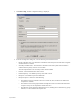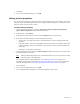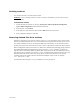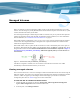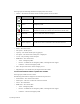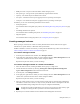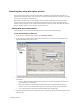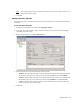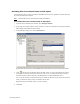HP Software File Migration Agent Installation and Administration Guide (September 2009)
46 | Managed Volumes
In the right pane, the following information is displayed for each volume:
• Volume—The name of the volume and an icon that represents its current status
• Status—The current status
• File system—The file system
• Capacity—The amount of disk space in gigabytes
• Free Space—The amount of free disk space in megabytes
• % Free—The percentage of free disk space
• HSM Status—The volume status
• Active—Managed by FMA
• Inactive—Available but not managed by FMA, or management was stopped
• Unknown—Cannot be managed by FMA
• PID—The process ID of the volume manager process
• Migrated bytes—The number of bytes migrated from this volume
To view information about a particular volume
In the right pane, double-click the volume.
The following information is displayed in the Volume Properties area:
• Serial number—The volume serial number
• Mount point—The drive on which this volume is mounted
• Label—The volume label
• HSM status—The volume status
• Active—Managed by FMA
• Inactive—Available but not managed by FMA, or management was stopped
• Unknown—Cannot be managed by FMA
Icon Status Description
Not managed Available but not managed by FMA
Active Managed by FMA
Stopped or
Not Mounted
Managed by FMA but was stopped by a user, or the volume is not
mounted. In a cluster, the volume can be mounted on another node.
Restricted System volume that cannot be managed
Error A problem must be resolved to return the status to Active
Reboot required The file server must be rebooted to return the status to Active