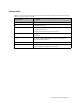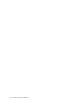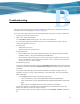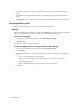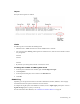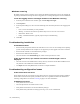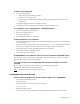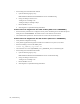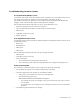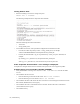HP Software File Migration Agent Installation and Administration Guide (September 2009)
124 | Troubleshooting
• If an FMA command line operation failed, provide the log file or a screenshot of the stdout/stderr
output.
• If an FMA process has terminated abnormally, provide the Dr. Watson log file and the related user
dump.
Run drwtsn32 from a command window to find the Dr. Watson log file path and user dump location.
Accessing FMA log files
FMA has several log files that you can reference when troubleshooting issues.
FMA log
FMA writes all FMA-related messages in a log file named hsm.log. The log file is stored in the installation
folder. The default location is C:\Program Files\Hewlett-Packard\HP FMA\log\hsm.log.
To access the FMA log
1. In the left pane of the FMA user interface, right-click File Migration Agent.
2. Click Show Log.
The FMA log is displayed in a separate window.
To set the logging level for messages written to the FMA log
1. In the left pane of the FMA user interface, right-click File Migration Agent.
2. Click Properties.
3. In the Properties dialog box, select one of the following levels from the File list in the Logging level
area:
• Error—Events that are likely to cause problems
• Warning—Events that can indicate a problem if they do not occur in the correct context
• Information—Basic events
• Debug—Detailed information, typically required only for troubleshooting
4. Click OK.