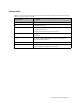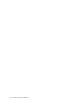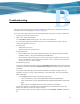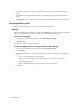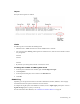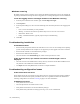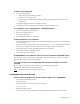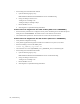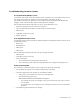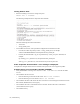HP Software File Migration Agent Installation and Administration Guide (September 2009)
123
Troubleshooting
This section documents the log files generated by FMA and provides steps for troubleshooting FMA. For
information about contacting Support, see
Support on page viii.
If you must contact Support, please have the following information ready when you report an FMA issue:
• Operating system version of the file server
• FMA version and license information
Use the FMACLI system command (page 112) to retrieve this information.
• List of third-party applications installed on your file server, including antivirus scanners, backup
management applications, and so on
• Issue description
• When did the issue occur?
• Which activities have caused the issue?
• Logging information
• Save all FMA log files in the FMAInstallFolder\log folder into a zip file. By default, the FMA
installation folder is C:\Program Files\Hewlett-Packard\HP FMA\.
• Send a Windows application and system event log. These logs are available in the Event Viewer
section of the Windows Computer Management window. To save a log, right-click the log, select
Save File As, and save it to the computer.
• Troubleshooting package
To generate a troubleshooting package, right-click HP File Migration Agent in the left navigation pane
of the FMA user interface and select Troubleshooting Package. When prompted, specify a location for
the ZIP file.
The package contains files that provided detailed information about FMA, including events, file
information, log entries, policies, registry information, system information, and version information.
• FMA configuration
•Use the regedit command to export the following registry keys:
• 32-bit systems: KEY_LOCAL_MACHINE\Software\Hewlett-Packard\HP FMA
• 64-bit systems: KEY_LOCAL_MACHINE\Software\WOW6432Node\Hewlett-Packard\HP
FMA
• HKEY_LOCAL_MACHINE\System\CurrentControlSet\Services\hsmfilter
• For problems installing or uninstalling, provide the FMAInst.log and FMARemove.log files. By
Default, these files are located in the %temp% directory.
• If a file cannot be opened or processed, redirect the output of the fmacli info –l filename command to a
file.