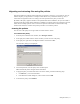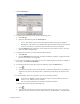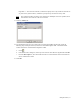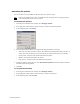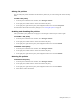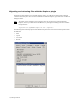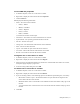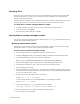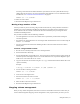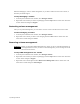HP Software File Migration Agent Installation and Administration Guide (September 2009)
Managed Volumes | 55
Editing file policies
You can modify file policies and define the files that they affect, but you cannot change the volume that they
affect.
To edit a file policy
1. In the left pane of the FMA user interface, select Managed Volumes.
2. In the right pane, double-click the volume that contains the policy.
3. In the right pane, right-click the policy in the Migration Policies area and select Properties.
For information about fields in the Policy dialog box, see Creating file policies on page 51.
Enabling and disabling file policies
After you disable a policy, FMA does not apply it to the managed volume until you enable it again.
To enable a file policy
1. In the left pane of the FMA user interface, select Managed Volumes.
2. In the right pane, double-click the volume that contains the policy.
3. In the right pane, right-click the policy in the Migration Policies area and select Enable.
To disable a file policy
1. In the left pane of the FMA user interface, select Managed Volumes.
2. In the right pane, double-click the volume that contains the policy.
3. In the right pane, right-click the policy in the Migration Policies area and select Disable.
Deleting file policies
To delete a file policy
1. In the left pane of the FMA user interface, select Managed Volumes.
2. In the right pane, double-click the volume that contains the policy.
3. In the right pane, right-click the policy in the Migration Policies area and select Delete.
4. Select Ye s to confirm the deletion.