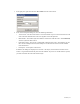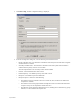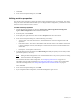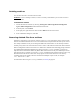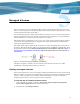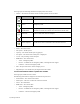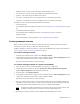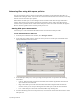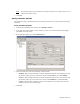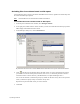HP Software File Migration Agent Installation and Administration Guide (September 2009)
Archives | 43
7. Click Save.
8. In the Archive Properties dialog box, click OK.
Editing archive properties
You can edit archive properties to change the archive name, performance index, or description. You cannot
change the archive ID or RSA module. While you can change the RSA configuration, you should do so with
caution to ensure continued access to archive.
To edit archive properties
1. Launch the FMA user interface by selecting All Programs→HP StorageWorks File Migration
Agent
→FMA Configuration from the Windows Start menu.
2. In the left pane, select Archives.
3. In the right pane, right-click the archive and select Properties from the context menu.
4. In the Archive Properties dialog box, edit the following as necessary:
• Archive name—The name of the archive, which identifies this archive for migration and recall
operations.
• Performance Index—The order in which FMA recalls from this archive. The default is 100. If a file
is stored on multiple archives, FMA attempts to recall it from the archive with the smallest index
number first.
• Description—A description of the archive.
5. To modify RSA-specific information, click RSA Config and modify the primary and secondary archive
path and the options, as necessary.
Note Editing the RSA configuration is not recommended because it can prevent you from accessing
data saved with the old configuration.
For information about the CIFS configuration, see Configuring CIFS archives on page 29. For
information about the FTP configuration, see Configuring FTP archives on page 35. For information
about the IAP configuration, see Creating HP Integrated Archive Platform archives on page 39.
Then, click Save.
6. In the Archive Properties dialog box, click OK.
7. If you changed the RSA configuration, restart the File Migration Agent service.