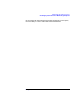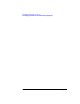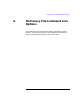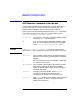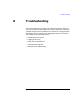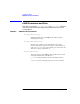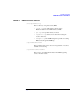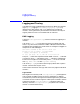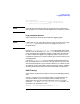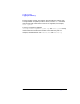Using the Event Monitoring Service (November 1999)
Appendix B 89
Troubleshooting
Logging and Tracing
mkdir /newpath/resmon
mv /etc/opt/resmon/log /newpath/resmon # create /newpath/resmon/log
# remove /etc/opt/resmon/log
ln -s /newpath/resmon/log /etc/opt/resmon/log
NOTE EMS requires that /etc/opt/resmon, the parent directory, reside on the
root file system. Do not move all of /etc/opt/resmon to another file system.
High Availability Monitors
High availability monitors provide additional logging support.
NOTE Logging will occur at every polling interval. This can create a very large
syslog file, so you may want to only use logging when you are
troubleshooting.
Entries in /var/adm/syslog/syslog.log are marked with the monitor
daemon name, for example pkgmond or fsmond, followed by the resource
name and logging data. Additions, deletions, notifications, and changes
in resource states are logged. Errors explaining why a resource is not
available for monitoring, or why the monitor cannot access aresource are
also logged there.
Look at the registrar.log if you are having trouble finding resources
that you suspect exist on your system. This log contains any errors that
were encountered when trying to read the dictionary. If a dictionary was
corrupted in any way, the registrar would not be able to read it, and EMS
would not be able to find the resources associated with that dictionary.
EMS Tracing
Some monitors provide tracing which can be used for debugging monitor
code.
Use the -d option to turn on tracing for EMS. Tracing should only be
used at the request of your HP support personnel when trying to
determine if there may be a problem with EMS. To turn on tracing,
modify the .dict file in /etc/opt/resmon/dictionary and add -d to
the monitor you would like to trace:
MONITOR: /etc/opt/resmon/lbin/mibmond -l -d