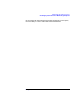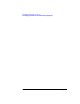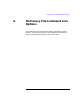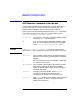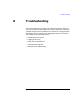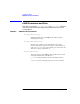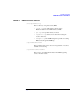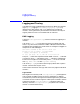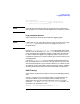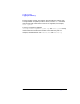Using the Event Monitoring Service (November 1999)
88 AppendixB
Troubleshooting
Logging and Tracing
Logging and Tracing
Use logging for most troubleshooting activities. By default the monitors
log to api.log. Logging to /var/adm/syslog/syslog.log is ON by
default for the disk monitor and OFF by default for the remaining
monitors. Tracing should only be used when instructed to do so by HP
support personnel. This is not available with all monitors.
EMS Logging
Log files in /etc/opt/resmon/log / contain information logged by the
monitors.
Look at the client.log if you seem to be having a problem with the
SAM, or any other client, interfaces to EMS or MC/ServiceGuard. With
the default level of logging, only audit and error messages are logged. An
example of an audit message is:
User event occurred at Thu Jul 31 16:13:31 1997
Process ID: 10404 (client) Log Level:Audit
+ /vg/vg00/lv/copies/* (8 instances)
If (<1), OpC (m/n), 18000s, Thu Jul 31 16:13:31 1997
The plus (+) means that request has been added. A minus (-) indicates
a removal. A minus (-) followed by a plus (+) indicates a modification.
Events sent to targets are marked with period (.). Errors are marked
with Log Level: Error or with Log Level: Warning.
Look at the api.log if you seem to be having a problem with a specific
monitor. Check for warnings or errors.
Some monitors have their own logs, refer to the man page for individual
monitors.
Log File Size
EMS log files are normally under /etc/opt/resmon/log. Although their
size is limited, the EMS log files can grow to 13 MBytes. In addition,
some monitors put their own log files in the EMS log directory. EMS does
not control the size of monitor log files. If disk space is limited in the file
system that contains /etc/opt/resmon/log, relocate the EMS log
directory and make /etc/opt/resmon/log a symbolic link to the new
location. To relocate the directory: