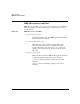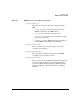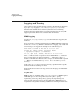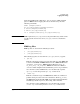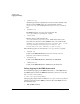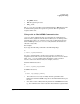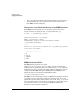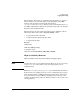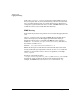Using the Event Monitoring Service (June 2007)
Troubleshooting
Logging and Tracing
Appendix B84
Logging and Tracing
Use logging for most troubleshooting activities. By default the monitors
log to api.log. Logging to /var/adm/syslog/syslog.log is ON by
default for the disk monitor and OFF by default for the remaining
monitors. Tracing should only be used when instructed to do so by HP
support personnel. This is not available with all monitors.
EMS Logging
Log files in /etc/opt/resmon/log/ contain information logged by the
monitors.
If you are having a problem with interfaces to EMS or MC/ServiceGuard,
look at the client.log. With the default level of logging, only audit and
error messages are logged. An example of an audit message is:
User event occurred at Thu Jul 31 16:13:31 1997
Process ID: 10404 (client) Log Level: Audit
+ /vg/vg00/lv/copies/* (8 instances)
If (<1), OpC (m/n), 18000s, Thu Jul 31 16:13:31 1997
Plus (+) indicates that a request has been added. Minus (-) indicates
that a request has been deleted. A minus (-) followed by a plus (+)
indicates a modification. Events sent to targets are marked with a period
(.). Errors are marked with Log Level: Error or with Log Level:
Warning.
Look at the api.log if you seem to be having a problem with a specific
monitor. Check for warnings or errors.
Some monitors have their own logs, refer to the manpage for individual
monitors.
Log File Size
EMS log files are normally under /etc/opt/resmon/log. EMS requires
4 MB disk space in the /etc/opt directory for log files - api.log,
registrar.log, client.log, emsagent.log, api.log.old, registrar.log.old,
client.log.old, and emsagent.log.old. An additional 2 MB disk space is
required for reslog.html, and reslog.old.html for archiving monitor data.