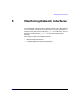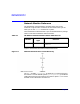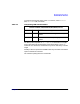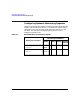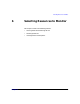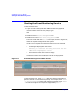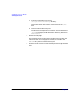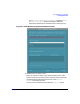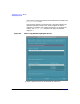Using the Event Monitoring Service (June 2003)
Selecting Resources to Monitor
Selecting Resources
Chapter 6 57
Selecting Resources
Resources are divided into classes. To select a resource to monitor:
1. From the Event Monitoring Service main screen, click on the
Actions menu.
A resource in the EMS TUI can be selected by choosing F1 +
<RETURN> keys for vt100 terminals and F2 + <RETURN> keys for
hpterm.
Refer to the section, “Starting the Event Monitoring Service” on
page 72 for instructions on starting EMS.
2. Select the Add Monitoring Request menu item.
The top-level resource classes for all installed monitors are
dynamically discovered and then listed as shown in Figure 6-2.
Some Hewlett-Packard products include their own monitors within
their product hierarchy. For example, ATM Adapter for HP/9000
Servers, HP OTS 9000 or STM (Support Tools Manager) for HP 9000
hardware monitoring. If this type of product is installed on the
system, then its top-level resource class also appears in the Add or
Copy Monitoring Request screen.
NOTE After installation, some monitors must be enabled before their
resource classes appear in the EMS Add or Copy Monitoring
Request screen. For example, the STM hardware monitors. Refer to
the documentation for your monitor for instructions on enabling or
starting your monitor.
Similarly, top-level resource classes belonging to user-written
monitors, created using the procedures described in Writing
Monitors for the Event Monitoring Service (EMS) (HP Part Number
B7611-90016), are discovered and displayed here.
To obtain additional information about any particular monitor:
• Review the monitor dictionary file: