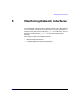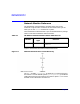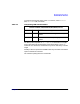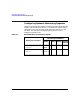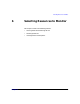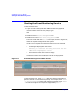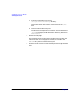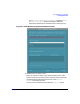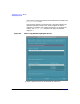Using the Event Monitoring Service (June 2003)
Selecting Resources to Monitor
Starting the Event Monitoring Service
Chapter 656
Starting the Event Monitoring Service
To start the EMS GUI:
1. Log on as root to the system with EMS and start the graphical
version of SAM. At the HP-UX prompt, type:
sam
2. Double click the Resource Management icon.
3. Double click on the Event Monitoring Service icon.
The main screen with the Actions menu open, shown in Figure 6-1,
shows all requests configured on that system.
If there are no requests and Sentinel monitors are not installed:
• A message is displayed on the screen:
Currently no resources are being monitored. Use the
<Add Monitoring Request> action.
• The field area of the main screen is empty.
If Sentinel monitors are installed, the screen is simply blank.
Figure 6-1 Event Monitoring Service Main Screen
To start the EMS CLI, enter emscli with the relevant command line
option at the HP-UX command line prompt. For example, enter emscli
-a /system/numUsers to add a new monitoring request. Enter emscli
-h to view the usage of various options supported by emscli.