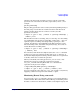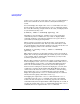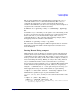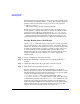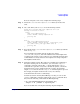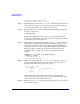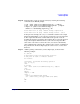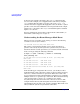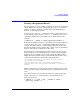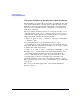HP-UX Event ManagerAdministrator's Guide
Using Event Manager
Monitoring Events
Chapter 246
200 BACKUP: Backup completed OK
400 BACKUP: Backup failed - code 0
Step 5. Verify that the file is owned by root or bin, and that its permissions are
set to 0400, 0600, 0440, or 0640. Correct the permissions by using the
chown command and the chmod command, if necessary.
Step 6. Enter the following command to instruct the Event Manager daemon to
reload its configuration:
# evmreload -d
If the command displays an error message, correct the problem and
re-enter the command. The most common problem is that the ownership
or permissions of the file is incorrect.
Step 7. Verify template registration by using the evmwatch -i command option,
which retrieves templates from the daemon's database. The evmwatch
command outputs the templates in the form of binary Event Manager
events. You can use the evmshow command to display the binary Event
Manager events. You need to show only the names of the events to
ensure that they are registered correctly, as shown in the following
example:
# evmwatch -i -f "[name local.admin.backup]" |
evmshow -t "@name"
local.admin.backup.ok
local.admin.backup.failed
Step 8. Update the authorization file, /etc/evm.auth, to allow the events to be
posted. Add the following lines to ensure that only the superuser can
post the events and any user can see the events:
# Local backup events:
event_rights {
class local.admin.backup
post root
access +
}
Only the first three components of the name are specified. These
components are common to the two new events, and when either of the
events is posted its name matches this entry.
Step 9. Enter the evmreload -d command option, so that the daemon recognizes
the new authorizations.