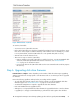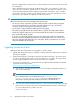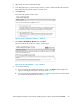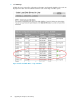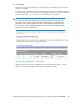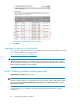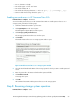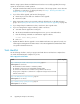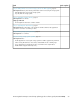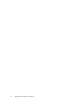HP StorageWorks Enterprise Virtual Array updating product software guide (XCS 09522000) (576287-003, October 2010)
After the storage system software and disk firmware have been successfully upgraded, the storage
system can be returned to normal operation.
1. Using HP Command View EVA, check the overall status of the storage system to ensure there are
no problems. For instructions on checking the status, see “Step 1. Checking the health of the
Enterprise Virtual Array” on page 51.
2. If you did on offline upgrade, perform the following steps:
a. Restart any host servers that were shutdown for the upgrade.
b. Resume host I/Os.
3. When running HP Continuous Access EVA, enable the failsafe mode on all data replication
groups. See “Preparing an HP Continuous Access EVA environment for upgrading” on page 45.
4. If you changed any host LUN timeout values, reset them to their original values.
5. If you are running Remote Support Software, enable it as follows:
a. Save and clean the application eventlog file.
b. On the HP Command View EVA management server, open a command window.
c. Enter the following commands to restart Remote Support Software:
C:\>net start desta_service
d. Enter exit.
6. Update the MIB file after the upgrade to ensure SNMP notifications are captured correctly. See
“Retrieving the Management Information Base” in the HP StorageWorks Command View EVA
user guide for detailed instructions.
Task checklist
Use the following checklist to track your progress and mark when a task has been completed. You
can initial and timestamp task completion if you like.
Table 8 Upgrade task checklist
Task completeTask
Step 1. Checking the health of the Enterprise Virtual Array, page 51
Time required: 20–30 minutes
• HP Command View EVA indicates no hardware problems
• No hardware components in the Unmappable Hardware folder
• No critical events entered in the controller event log within the last 48 hours
• Storage system configuration is stable and no configuration changes have been made
within the last 48 hours
Step 2. Disabling Remote Support Software, page 54
Time required: 10–15 minutes
Step 3. Clearing storage system passwords, page 54
Time required: 10–15 minutes
Upgrading the Enterprise Virtual Array68