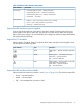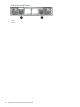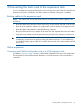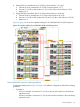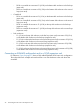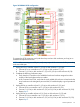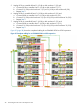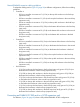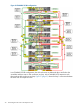HP Enterprise Virtual Array 6400/8400 Expansion Rack Reference Guide (5697-1818, March 2012)
Table 3 Disk drive status indicator descriptions
DescriptionStatus indicator
Bi-color (top)
• Slow flashing blue (0.5 Hz) — Used to locate drive.
• Fast flashing blue (4 Hz) — Used for reserved locate.
• Medium flashing blue (1 Hz) — Used for critical locate.
• Solid amber — Drive fault.
Green (bottom)
• Flashing — Drive is spinning up or down and is not ready.
• Solid — Drive is ready to perform I/O operations.
• Flickering — Indicates drive activity.
Inspect the disk enclosure power supplies
From the rear of the expansion rack, observe each power supply. Each disk enclosure has two
power supplies. Each power supply has one green LED on its fan casing. Make sure the green
light on each power supply is on and not flashing. If not, diagnose and correct the problem before
proceeding with the next steps.
Inspect the I/O modules
Observe each I/O module. Each I/O module has three status indicators on the faceplate, which
are described in the following table:
DescriptionTypeStatus indicator
Flashing blue — Remotely asserted by application
client
Locate
Flashing green — I/O module powering up
Solid green — Normal operation
Health
Off — Firmware malfunction
Flashing amber — Warning condition (not visible
when solid amber is displaying)
Solid amber — Replace component
Fault
Off — Normal operation
Inspect the disk enclosure fan modules
Observe the disk enclosure fan modules (1 and 2, Figure 21 (page 22)). Check the fan status LEDs:
• Green — Normal operation
• Amber — Fault condition
• Off — Fan unseated from connector or failed
Preparing the expansion rack for connection to the main rack 21