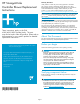HP StorageWorks Controller Blower Replacement Instructions (5697-5246, March 2006)
• Analyze any fail
uremessagesyoumayhavereceivedfromsystem
monitoring (Sys
tem Event Analyzer).
• Check status us
ing Command View EVA:
CAUTION:
If you are r unning HP StorageWor ks Command View EVA
4.0, the blower numbering presented in the management
interface is inconsistent with the numbering used in the storage
system and reported by the ISEE/WEBES monitoring tool. HP
Command View EVA 4.0 identifies the top blower as 1 and
the bottom blower as 2 . The cor rect numbering should be 0
and 1 respectively. Remember to make this conversion when
replacing a blower. This inconsistency is corrected in later
versions of HP Command View EVA.
1. In the Navi
gation pane, select Storage system > Hardware >
Rack > Con
troller enclosure > Controller
2. In the Con
tent pane, select the Enclosure tab . The status is
display
ed in the Cooling System field. The status should be
Failed
3. To help identify the correct enclosure, click Locate > Locate On
to display Locate Confirmed on the controller operator
control panel (OCP). The blue Unit ID indicator will also turn on.
• Check the blower status indicators. See Figure 1. The fault indicator
(2)shouldbeon.Toviewthestatusindicatorsitmaybenecessary
to remove the front panel as described in Section 4.
Figure 1 Blower status indicators
1. Status i n dicator
2. Fault indicator
3. Blower 0
4. Blower 1
R
emoving a blower
WARNING!
The blower motor does not stop immediately when the blower
is remove d. Keep your fingers away from the blower blades
until the motor stops.
1. Remove the front panel (1) by grasping the panel at each end
pulling it off the enclosure .
2. Move the wine-co
lored mounting latch (2) to the right, and pull the
blower out of the enclosure (3).
0104b
2
3
1
Figure 2 Remo
ving a blower
Installing a blower
• Position the blower as high in the slot as possible, then slide the
blower into the enclosure (1) until the mounting latch (2) engages.
2
1
0105a
Figure 3 Installing a blower
Verifying proper operation
After replacing the blower, check the following to verify tha t the
component is operating properly:
NOTE:
It may take up to 10 minutes for the component to display
good status.
• Blower should begin operating immediately.
• Check the blower status indicators. See Figure 1
• The status in dicator (1) should be on.
• The fault indicator (2) should be off.
After checking the status indicator, install the front panel on the
enclosure by pressing it firmly into place. Also clear the locate
message on the OCP by pressing the Escape button.
• From Command View EVA
• Navigate back to the component and check the status. It should
be
• TurnoffthelocatefunctionbyclickingLocate > Locate Off
Returning the failed component
Please follow the re turn instructions provided with the new component.
Page 2