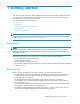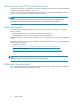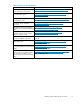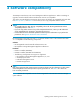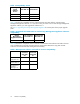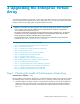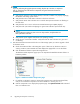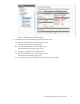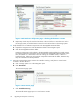HP StorageWorks 4000/6000/8000 Enterprise Virtual Array Updating Product Software Guide XCS 5.031 (5697-5541, December 2005)
NOTE:
If you are performing the upgrade process remotely, skip this step. However, it is important
that you check the state of all hardware components using HP Command View EVA as
described in step 2.
a. Verify that the Operator Control Panels (OC Ps) on the HSV controllers are properly displaying
the WWNs and storage system names.
b. Verify tha t there a re no fault status indicators on the drive enclosures.
c. Verify that the Power status indicators are on and the Activity status indicators a re flashing on
the disk drives.
d. Verify that there are no errors on the Environmental Monitoring Unit (EM U ) d isplays.
e. Verify that each I/O modu le is displaying two green status i ndicators (viewed fro m rear).
NOTE:
If your Enterprise Virtual Array does not use FC loop switches, verify that there are
three green status indicators.
f. Verify that the power supplies a nd blowers are operating correctly.
g. Check the rear of each HSV controller. Verify that all of the status indicators are green and
not blinki
ng.
2. Start HP Co
mmand View EVA a nd click the icon of the storage system you want to upgrade. Check
for hardw
are errors.
a. Check the Hardware folder in the Navigation pane. If there are any hardware caution or
warning conditions, HP Command View EVA displays the appropriate icon over the folder.
b. Click the Hardware folder to expand the navigation tree.
The Hardware Folder Properties page opens. The Operational State field indicates if there is a
hardware problem.
Figure 1 Hardware Folder Properties page
c. If a problem is indicated, continue to expand the navigation tree und er the H ardware folder,
untilyouseeahardwarecomponenticonwithanattentionorwarningicononit.
d. Click the component icon to display the properties page. The Operational state field indicates if
there is a hardware error.
18
Upgrading the Enterprise Virtual Array