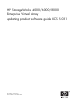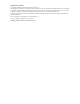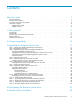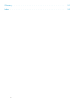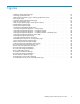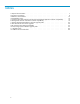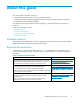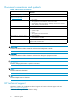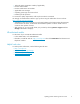HP StorageWorks 4000/6000/8000 Enterprise Virtual Array updating product software guide XCS 5.
Legal and notice information © Copyright 2005 Hewlett-Packard Development Company, L.P. The information contained herein is subject to change without notice. The only warranties for HP products and services are set forth in the express warranty statements accompanying such products and services. Nothing herein should be construed as constituting an additional warranty. HP shall not be liable for technical or editorial errors or omissions contained herein.
Contents About this guide . . . . . . . . . . . . . . . . . . . . . . . . . . Intended audience . . . . . . . . Required documentation . . . . . Document conventions and symbols HP technical support . . . . . . . HP-authorized reseller . . . . Helpful web sites . . . . . . . . . . . . . . . . . . . . . . . . . . . . . . . . . . . . . . . . . . . . . . . . . . . . . . . . . . . . . . . . . . . . . . . . . . . . . . . . . . . . . . . . . . . . . . . . . . . . . . . . . . . . . . . . . . .
Glossary . . . . . . . . . . . . . . . . . . . . . . . . . . . . . 51 Index . . . . . . . . . . . . . . . . . . . . . . . . . . . . . .
Figures 1 Hardware Folder Properties page . . . . . . . . . . . . . . . . . . 2 Checking operational states . . . . . . . . . . . . . . . . . . . . 3 Disk Enclosure Properties page—checking the firmware version . . . . . 4 View Events page . . . . . . . . . . . . . . . . . . . . . . . . . 5 Controller Events (Initialized system) page . . . . . . . . . . . . . . 6 Disk Group Properties page . . . . . . . . . . . . . . . . . . . . 7 Disk Group Properties page—checking free capacity . . . . . . . . . .
Tables 1 Required documentation . . . . . . . . . . . . . . 2 Document conventions . . . . . . . . . . . . . . . 3 Reference documentation . . . . . . . . . . . . . . 4 Compatibility matrix . . . . . . . . . . . . . . . . 5 Command View EVA Software and Storage Management 6 Management software and add-on licenses compatibility 7 Storage Management Appliance software upgrade paths 8 Time estimates for host server upgrades . . . . . . . 9 HP Command View EVA Upgrade Paths . . . . . . .
About this guide This guide provides information to help you: • Upgrade the Enterprise Virtual Array Virtual Controller Software • Upgrade the Storage Management Appliance software and HP Command View EVA, if necessary • Downgrade the Virtual Controller Software This guide does not provide information about upgrading or changing the Enterprise Virtual Array hardware.
Document conventions and symbols Table 2 Document conventions Convention Element Medium blue text: Table 1 Cross-reference links and e-mail addresses Medium blue, underlined text (http://www.hp.
• • • • • • Technical support registration number (if applicable) Product serial numbers Product model names and numbers Applicable error messages Operating system type and revision level Detailed, specific questions For continuous quality improvement, calls may be recorded or monitored. HP strongly recommends that customers sign up online using the Subscriber's choice web site: http://www.hp.com/go/e-updates.
About this guide
1 Getting started This chapter provides information about required kits and reference documentation. Please ensure that you have met the outlined requirements and possess all of the required materials before you begin the installation procedures outlined in this guide.
Browsers and Java™ Runtime Environments For the latest information on supported browsers and Java Runtime Environment, see the HP StorageWorks EVA software compatibility reference. See Table 1. Make sure you are using a supported browser and JRE. The Storage Management Appliance software may not work correctly with an unsupported browser and JRE. NOTE: If you need to update the Internet browser version on your remote computers, do so after you have upgraded to Storage Management Appliance software 2.
Table 3 Reference documentation Title Location HP StorageWorks Enterprise Virtual Array configuration best practices http://h18006.www1.hp.com/storage/arraywhitepapers.html HP StorageWorks Continuous Access EVA administrator guide http://h18006.www1.hp.com/products/storage/software/ conaccesseva/index.html. Click Technical documents HP OpenView Storage Area Manager 3.2 installation guide http://ovweb.external.hp.com/ovnsmdps/pdf/t2533-90001.
Getting started
2 Software compatibility The Enterprise Virtual Array uses several management software applications. When considering an upgrade, ensure that all the software and firmware versions are compatible. This section provides tables that summarize which versions of software are compatible with each other. Use Table 4, Table 5, and Table 6 to ensure that you are using compatible software versions.
Table 4 Compatibility matrix Storage System Software Version HP Command View EVA 4.0 HP Command View EVA 4.1 XCS 5.020 Yes Yes XCS 5.030 No Yes XCS 5.031 No Yes Table 5 indicates the compatible versions of HP Command View EVA software and HP Storage Management Appliance software 2.1. If you are running an earlier version of HP Storage Management Appliance software, you must upgrade the software to 2.1.
3 Upgrading the Enterprise Virtual Array Upgrading from Enterprise Virtual Array involves several steps that must be done in the prescribed order. If you do not perform the upgrade process in the appropriate order, you may not be able to manage the Enterprise Virtual Array storage system using HP Command View EVA. NOTE: • Before you can perform an online upgrade to VCS 3.028, the storage system must be running VCS 3.014 or later.
NOTE: If you are performing the upgrade process remotely, skip this step. However, it is important that you check the state of all hardware components using HP Command View EVA as described in step 2. a. Verify that the Operator Control Panels (OCPs) on the HSV controllers are properly displaying the WWNs and storage system names. b. Verify that there are no fault status indicators on the drive enclosures. c.
Figure 2 Checking operational states 3. Record the Environmental Monitoring Unit (EMU) firmware version. a. Click the storage system icon in the Navigation pane. The Initialized Storage System page opens. b. Click the Hardware folder in the Navigation pane. The Hardware Folder Properties page opens. c. Expand the navigation tree under the Rack icon. d. Click the Disk Enclosure icon in the Navigation pane. The Disk Enclosure Properties page opens. e.
Figure 3 Disk Enclosure Properties page—checking the firmware version f. Repeat step d and step e for each disk enclosure in the rack. If there is more than one rack in the storage system, record the firmware version for each disk enclosure in the storage system. 4. Verify that there are no hardware components in the Unmappable Hardware folder. a. Expand the navigation tree under the Hardware folder in the Navigation pane. b. Click the Unmappable Hardware folder.
Figure 5 Controller Events (Initialized system) page d. Verify that no unexpected Critical events have occurred in the past 48 hours. e. If Critical events have occurred in the past 48 hours, perform the steps outlined in the corrective action codes to correct the problems. In some cases, it may be necessary to call your HP-authorized service representative to fix the problem. 6. Verify that the hosts can see the Vdisks. 7. Verify that each disk group contains a minimum of eight disk drives. a.
Figure 6 Disk Group Properties page 8. Verify that there is adequate free space in each disk group. NOTE: The recommended amount of free space is influenced by your system configuration. For guidance on how much free space to reserve, refer to the HP StorageWorks Enterprise Virtual Array configuration best practices. See Reference documentation. a. In HP Command View EVA, click the Disk Group folder in the Navigation pane. The Disk Group Folder Properties page opens. b.
Figure 7 Disk Group Properties page—checking free capacity 9. Check the Vraid levels for each Vdisk. a. In HP Command View EVA, click the Virtual Disks folder in the navigation pane. The Vdisk Folder Properties page opens. Figure 8 Vdisk Folder Properties page NOTE: If you are using virtual disk subfolders, expand the subfolders to view the Vdisk family icons. b. Click a Vdisk family icon. The Vdisk Family Properties page opens. updating product software guide XCS 5.
Figure 9 Vdisk Family Properties page c. Click the ACTIVE icon. The Vdisk Active Member Properties page opens. d. Check the Redundancy field. If any Vdisks use Vraid0 protection, consider changing your Vdisk configuration. Vraid0 provides no data protection. Figure 10 Vdisk Active Member Properties page 10. Verify that no configuration changes are in progress. For example, you should not be in the process of creating a virtual disk.
11. Back up the data in the Enterprise Virtual Array. CAUTION: Always back up your data before performing major operations such as software upgrades. Step 2: Redeeming license keys Estimated time to complete: Up to 48 hours Verify that you have the appropriate add-on licenses. See Required licenses for more information. Step 3: Upgrading the HP Storage Management Appliance Estimated time to complete:1.5 to 2.
Changing the default maximum log size The default maximum log file size for the Storage Management Appliance software 2.1 is 16 MB for the Event log and 8 MB for the Audit log. Previously in 2.0, the maximum log file size was 512 MB for both logs. CAUTION: If you have Audit or Event log files that are larger than the new maximum sizes, and you want to retain them, back up the logs before you upgrade the Storage Management Appliance software from 2.0 to 2.1.
Figure 11 Storage Management Appliance — Settings page 5. Click Maintenance in the tool bar. The Maintenance page opens. Figure 12 Storage Management Appliance — Maintenance page 6. Click Install Software. An Installation Wizard page opens. updating product software guide XCS 5.
Figure 13 Storage Management Appliance — Installation Wizard 7. Click Next. Figure 14 Storage Management Appliance — Installation Wizard—installation types 8. Select CD-ROM Drive on the Storage Management Appliance.
NOTE: The FTP Server and Local Disk on the Storage Management Appliance options cannot be used for upgrading from 2.0 to 2.1. 9. Click Next. 10. Verify that the appliance name and IP address are correct. 11. Click Next. 12. Select Storage Management Appliance 2.1 from the drop-down list. 13. Click Next. The installation process begins. A status bar opens. NOTE: The installation process can last one hour.
Figure 15 Storage Management Appliance Online Help Antivirus software After upgrading to Storage Management Appliance software 2.1, you may want to install an antivirus application. For more information on supported antivirus software, refer to HP OpenView Storage Management Appliance Software Using AntiVirus Software application notes. This document provides the most current information on installing and using supported antivirus software.
Step 5: Clearing passwords on the HSV controllers Estimated time to complete: 2 minutes If you use passwords on the HSV controllers, clear the passwords before you upgrade HP Command View EVA. You can reestablish the passwords after you complete the HP Command View EVA upgrade. Use the following procedure to clear the storage system passwords on the HSV controllers.
Figure 17 Storage System Password Access page 4. Click Disable. The Disable Password Access to Storage System page opens. Figure 18 Disable Password Access to Storage System page 5. Select the storage system World Wide Node Name from the drop-down list. NOTE: Make sure you select the storage system from which you cleared passwords using the OCP on the HSV controller. 6. Click Disable Password. A confirmation box opens. 7. Click Yes to disable the password.
Table 9 HP Command View EVA Upgrade Paths Current Command View EVA Version Upgrade Path HP Command View EVA 3.3 Upgrade to HP Command View EVA 4.1. HP Command View EVA 4.0 Upgrade to HP Command View EVA 4.1. Verifying the HP Command View EVA version on the SMA To verify the HP Command View EVA version on the SMA, perform the following steps: 1. Start the Storage Management Appliance software. 2. Log in to the Storage Management Appliance software using a valid user name and password.
Figure 20 HP Command View EVA Online Help 7. On the About HP StorageWorks Command View EVA page, click Version and build information. The version is displayed. Figure 21 HP Command View EVA Help—Version page Step 7: Loading the add-on licenses Estimated time to complete: 5 minutes per license If you are upgrading several storage systems in a SAN, the recommended action is to upgrade all licenses at the same time. You can add licenses for HP Business Copy EVA and HP Continuous Access EVA.
Please contact your HP sales representative if you require licenses for HP Business Copy EVA and HP Continuous Access EVA. Step 8: Upgrading system software to XCS 5.031 Estimated time to complete: 45 minutes CAUTION: Before upgrading the system software, ensure that the storage system configuration is stable and is not being changed in any way. If any configurations changes are in progress, monitor them using HP Command View EVA and wait until they are completed before proceeding with the code load.
NOTE: When upgrading an EVA storage system that is operating in an HP Continuous Access EVA environment, there are some special considerations: • Before you upgrade any storage system in an HP Continuous Access EVA relationship, ensure that all storage systems in the storage network are running the same version of system software. This will ensure that when you upgrade one storage system, the storage network will have only two versions of system software.
Figure 22 Initialized Storage System Properties page 3. Check the status of all hardware components in the storage system. Clear all of the hardware errors before proceeding to the next step. CAUTION: If you do not clear all of the hardware errors before you load the new system software, you risk losing all hardware-related error reports after you load the new system software. 4. Optional. If you want to perform an offline upgrade, stop all host I/Os to the storage system you are upgrading.
CAUTION: In an HP Continuous Access EVA environment, do not begin the upgrade until the following conditions are met. If you attempt to upgrade the controllers before the following conditions are met, controller operation will fail. • Ensure that no DR group is logging, merging, leveling, or copying. Furthermore, none of the DR groups can be in a failsafe locked state. 1. Click the DR group icon in the Navigation pane. 2. Check the Log state in the DR Group Properties page. 3.
• EVA4000/6000 – select either the \\HSV200\5031\200_5031.SSS or \\HSV200\LATEST\HSV200.SSS file (the files are identical). 10. Click Next Step. The Code Load Storage System-Page 2 opens listing any pre-update application notes. Read them before continuing. Figure 25 Code Load Storage System-Page 2 11. Click Next Step. A confirmation message opens indicating the conditions that must be met for a successful upgrade. If the conditions are met, continue. Figure 26 File confirmation message 12. Click OK.
The new storage system software is loaded onto the HSV controllers, and the firmware on the associated Fibre Channel drive enclosures is upgraded. NOTE: For the XCS 5.031 upgrade, the drive firmware is located in a separate file. To upgrade the drive firmware, see Upgrading drive firmware and repeat step 3 through step 12 for the drive firmware. During the upgrade, a command in progress message is displayed. When the upgrade process is complete, the Code Load Storage System-Page 3 opens.
Figure 29 EMU firmware update message 15. Click OK. 16. Refresh the browser. • In Internet Explorer, press Ctrl and click Refresh in the tool bar. • In Netscape Navigator, press Shift and click Reload in the tool bar. 17. Click the storage system icon in the Navigation pane to verify the version of the storage system software. The Initialized Storage System Properties page opens. Figure 30 Verifying XCS version after upgrading 18. Enable the failsafe mode on all DR groups.
Recommendations Before a drive firmware upgrade, back up all of your data. CAUTION: • If the code load is interrupted by power failure, reboot, or drive removals and additions, data can be lost. • Do not power off any components or perform controller resynchs or reboots during an upgrade. • Do not perform HP Continuous Access EVA copy/merge activities across sites, site failovers, cloning, or grouping or ungrouping of disks during an upgrade. Before a drive firmware upgrade, back up all of your data.
Upgrading firmware on individual drives Contact your HP-authorized service representative for further information. Step 9: Adding passwords to the HSV controllers (optional) Estimated time to complete: 15 minutes Use the following procedure to add a password to the HSV controller pair. NOTE: When you add a system password to the controller, you must also enable password access in the HP Command View EVA with access to this system. Using the OCP on the HSV controller: 1.
Figure 31 Enable Password Access to a Storage System page 5. Select the World Wide Node Name of the storage system for which you want to enable password access. 6. Type the password in the Password and Confirm password fields. NOTE: Make sure you use the same password you entered into the HSV controller OCP. 7. Click Enable Password. A message box opens. 8. Click OK. HP Command View EVA enables password access to the storage system.
If HP SANworks Network View software is installed on your Storage Management Appliance, you must migrate your Network View environment into HP OpenView Storage Area Manager. For instructions on how to remove Network View from the Storage Management Appliance, refer to the “Uninstalling SANworks Applications” section in the HP OpenView Migrating Storage Resource Manager, Storage Allocation Reporter, and Network View to Storage Area Manager Application Notes.
Upgrading the Enterprise Virtual Array
4 Downgrading the Enterprise Virtual Array Because of changes to the metadata structure, you cannot downgrade from XCS 5.031 to XCS 5.020 and maintain data on the storage system. Contact your HP-authorized service representative for more information on downgrading XCS. updating product software guide XCS 5.
Downgrading the Enterprise Virtual Array
A Software Version Worksheet As you perform the procedures in this guide, use Table 12 in this appendix to record the necessary software version information and track your product upgrade.
Software Version Worksheet
Glossary This glossary defines terms used in this guide or related to this product and is not a comprehensive glossary of computer terms. active member of a virtual disk family An active member of a virtual disk family is a simulated disk drive created by the controllers as storage for one or more hosts. An active member of a virtual disk family is accessible by one or more hosts for normal storage. An active virtual disk member and its snapshot, if one exists, constitute a virtual disk family.
2. In the Storage Management Appliance software, a controllable object, such as the Enterprise storage system. EMU Environmental Monitoring Unit. An element which monitors the status of an enclosure, including the power, air temperature, and blower status. The EMU detects problems and displays and reports these conditions to a user and the controller. In some cases, the EMU implements corrective actions.
loss of access to customer data. If this happens, LID recovery is executed by the EVA to attempt to isolate and bypass the drive. logon Also called login, a procedure whereby a user or network connection is identified as being an authorized network user or participant. management agent The HP Command View EVA software that controls and monitors the Enterprise Storage System. The software can exist on more than one management appliance in a fabric. Each installation is a management agent.
virtual disk. Up to seven snapshots of an active virtual disk can exist at any point. The active disk and its snapshot constitute a virtual family. storage system software The storage system software consists of XCS and EMU firmware. termination event An occurrences that causes the storage system to cease operation. uninitialized system A state in which the storage system is not ready for use. See also initialization. XCS Virtual Controller Software.
Index A add-on licenses, 16 adding licenses, 34 administrator privileges, 29 administrator privileges, Storage Management Appliance, 26 agent options, using, 31 antivirus software, 30 appliance names, 26, 29 application I/O, stopping, 35 application timeouts, 17 array, checking for errors, 17 audience description, 7 Audit log, 26 B back up data, 25 browsers recommended versions, 12 refreshing, 41 Business Copy EVA, 16 Business Copy EVA licenses, 12, 16 C CD-ROM installation, Storage Management Applianc
free capacity check, 22 free disk space, 22 H hardware errors, 18 hardware status, 37 host I/O, stopping, 35 host kits, release notes, 15 host server upgrade, 30 HP Subscriber's choice web site, 9 HSV Command View EVA upgrading, 32 HSV Controllers rebooting during upgrades, 17 I indicators, checking status, 17 Initialized Storage System Properties page, 37 Installation wizard, 27 Instant Support Enterprise Edition, 45 internet browsers recommended versions, 12 refreshing, 41 Internet Explorer refreshing
SMI-S EVA, installing, 44 SNMP notification, 45 software compatibility, 15 software compatibility, summary, 15 software kits, 11 software tracking, 49 Storage Area Manager, 45 Storage Area Manager migration, 45 Storage Management Appliance compatible with Command View EVA, 16 Storage Management Appliance help, 29 Storage Management Appliance II, 29 Storage Management Appliance kits, 11 Storage Management Appliance names, 26, 29 Storage Management Appliance software service packs, 25 upgrade paths, 25 upgrad