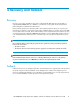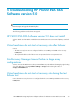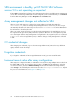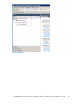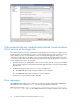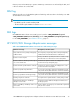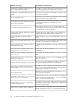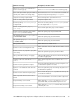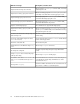HP EVA Storage Replication Adapter Software for VMware vCenter SRM Administrator Guide
SRM environment is healthy, yet HP P6000 SRA Software
version 5.0 is not operating as expected
If HP P6000 Command View Software active management has been switched between management
servers after initial Storage Administrator Portal configuration, HP recommends that you click Refresh
from the SRM Array Managers window Array Pairs tab and Devices tab.
Array management changes not reflected in SRA
After CV servers and arrays are configured in Storage Admin portal and after SRM does
discoverDevices, if the user changes array management across CV servers, this does not get
automatically reflected in the SRA setup. You must re-run discoverDevices from the SRM GUI for
this information to be reflected in SRA.
After a site crash, as part of failover, we take the array management to the available CV server (if
the original CV has gone down) and perform the operations. Once the site is brought back up and
CV is back again and the array management is brought back to the original CV, the user is advised
to run refresh in the Storage admin portal, so that this change of array management is reflected
in SRA.
CV credential changes
After changing CV credentials, log in to the HP Storage Admin Portal, remove the CVs, add them
again, and then rescan the Arrays.
Forgotten credentials
If you forget the credentials of HP Storage Administrator Portal, you must reinstall the SRA.
Increase timeout value after array configuration
After arrays are configured in SRM, it is advisable to increase the storage adapter timeout value from
the default 300 seconds. To increase the timeout values, click Sites from the SRM menu, right click
one of the listed sites, and select Advanced Settings. From within the Advanced Settings window,
select storage in the left-hand pane and increase the value of storage.commandTimeout. Repeat
this process for both SRM sites. See Figure 21 and Figure 22.
Troubleshooting HP P6000 EVA SRA Software version 5.034