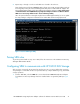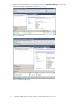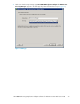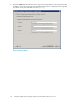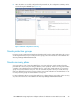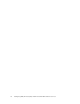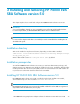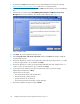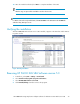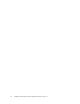HP EVA Storage Replication Adapter Software for VMware vCenter SRM Administrator Guide
1. Download HP P6000 EVA SRA Software version 5.0 installation file from the HP web page
(http://www.hp.com/go/storage/vmware) and save it in a temporary folder.
2. Browse to the temporary folder and extract HP P6000 EVA SRA Software version 5.0 installation
files.
3. After the files are extracted, click HP P6000 Replication Adapter for VMware Site Recovery
Manager.exe to start the installation. The installer window appears (see Figure 19).
Figure 19 SRA installer
.
4. Click Next. The License Agreement window opens.
5. Click I accept the terms of the license agreement and then click Next. The Ready to Install the
Program window opens.
6. Review the default ports used for the storage module and make any changes if there is a conflict
or there are requirements to do so and then click Next
7. Review the default ports used for the storage module J2EE and make any changes if there is a
conflict, or there are requirements to do so, and then click Next
8. Set the password for CAAL Services (this is the password used to log into the Storage
Administration Portal) then click Next.
Password rules are as follows:
• The password must begin and end with letters.
• The password may contain numerals.
• Special characters are not allowed.
• The password must have a minimum of eight characters.
9. Review the installation information and click Install.
Installing and removing HP P6000 EVA SRA Software version 5.028