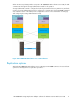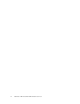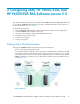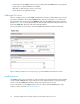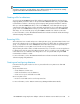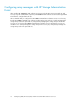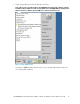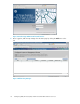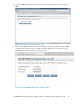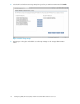HP EVA Storage Replication Adapter Software for VMware vCenter SRM Administrator Guide
• Install licenses for HP P6000 Continuous Access Software and HP P6000 Business Copy Software
• Create vdisks for replicated datastores and RDMs.
• Add vdisks to data replication groups on the array.
• Create datastores using VMware vCenter.
Adding an ESX server
After you configure zoning, use HP P6000 Command View Software to add an ESX server to the host
group that is available to the local HP P6000 EVA disk array by selecting the Hosts folder under
the managed storage array and selecting Add host within the HP P6000 Command View Software
GUI (see Figure 6). You can assign an alias (host name) to HBA ports (initiator IDs) that can be seen
by the HP P6000/EVA disk array and used for LUN presentation.
For more information on these tasks, see the HP P6000 Command View Software User Guide.
Figure 6 Adding an ESX host to an array host group via HP P6000 Command View Software
.
Installing licenses
HP P6000 Continuous Access Software (to create replication pairs and perform failover between data
centers) and HP P6000 Business Copy Software (to create snapshots during recovery plan testing)
must be on the HP P6000/EVA disk arrays at the protected site and recovery site.
For more information on HP P6000 Continuous Access Software and HP P6000 Business Copy
Software, see the documents in Related information.
Configuring SRM, HP P6000/EVA, and HP P6000 EVA SRA Software version 5.014