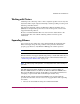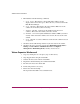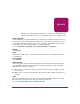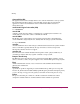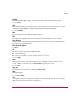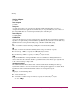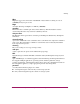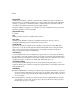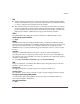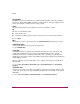HP StorageWorks Windows Kit V3.0B for Enterprise Virtual Array Installation and Configuration Guide (AA-RUGZB-TE, October 2003)
Additional Host Considerations
32 Windows Kit V3.0B for Enterprise Virtual Array Installation and Configuration Guide
2. Run DiskPart with the following commands:
a. LIST DISK—This displays a list of disks. There will be one that
displays with non-zero free space. This is the one you increased from the
HSV Element Manager.
b. LIST VOLUME—This displays all of the volumes. Make note of the
volume size for the unit you are increasing.
c. SELECT VOLUME X (where X is the number for the increased
volume)—This selects the volume you want to extend.
d. EXTEND SIZE=XXXX (where XXXX is the number of MBs you wish to
extend)—This extends the volume to the new size. Do not use the entire
amount.
e. LIST VOLUME—Use this command to ensure that the volume increased
as expected.
3. Check that load is still running and that no jobs were lost for the volume.
4. Check that the size is reported correctly using Disk Management (Start >
Settings > Control Panel > Administrative Tools > Computer
Management > Disk Management). You may need to rescan.
Volume Expansion Workaround
1. Copy any existing data to a safe place (tape or other device).
2. Stop all applications using the virtual disk.
3. Unattach the host server from the virtual disk.
4. Expand the virtual disk using the Command View EVA.
5. Reconnect the host to the virtual disk.
6. Format and partition as necessary.
7. Restore data from the backup.
The expanded virtual disk is now available for use.