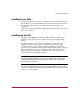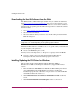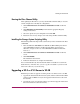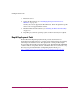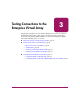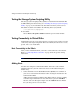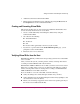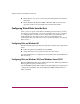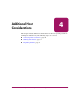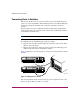HP StorageWorks Windows Kit V3.0B for Enterprise Virtual Array Installation and Configuration Guide (AA-RUGZB-TE, October 2003)
Testing Connections to the Enterprise Virtual Array
28 Windows Kit V3.0B for Enterprise Virtual Array Installation and Configuration Guide
■ Ensure that the correct host is selected for this virtual disk in the Command
View EVA.
■ Ensure Windows NT, Windows 2000, or Windows 2003 is selected as the
operating system for the virtual disk in the Command View EVA.
Configuring Virtual Disks from the Host
After you have set up the virtual disks on the Enterprise Virtual Array and have
rescanned or restarted the host, you need to follow the host-specific conventions
for configuring these new disk resources. These disk resources then become
usable just like any other disk resource to the host system. Refer to the
documentation that came with your server for specific instructions on setting up
disk resources.
Configuring Disks on Windows NT
Windows NT 4.0 requires that disks be partitioned, formatted, and assigned drive
letters.
■ Format the partition with NT File System (NTFS).
■ Assign drive letters (each partition needs its own drive letter).
Use Disk Administrator to configure these virtual disks using standard Windows
NT conventions.
Configuring Disks on Windows 2000 and Windows Server 2003
Windows 2000 and Windows Server 2003 require the same disk setup as Windows
NT 4.0 (partition, format, and drive letters).
Use the Disk Management utility within the Computer Management application to
configure the virtual disks using standard Windows 2000 and Windows Server
2003 conventions.