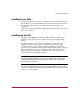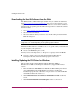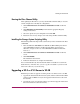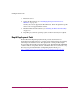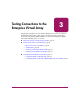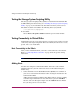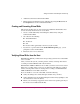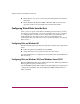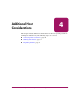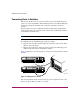HP StorageWorks Windows Kit V3.0B for Enterprise Virtual Array Installation and Configuration Guide (AA-RUGZB-TE, October 2003)
Testing Connections to the Enterprise Virtual Array
27Windows Kit V3.0B for Enterprise Virtual Array Installation and Configuration Guide
2. Add the host from the Command View EVA.
3. Ensure that the host FCAs have been added by inspecting the Host folder in
the Navigation tree of the Command View EVA.
Creating and Presenting Virtual Disks
This section describes how to create and present additional virtual disks to host
servers and verify that the hosts can access them.
1. Create a virtual disk family on the Enterprise Virtual Array using the
Command View EVA.
2. Set values for the following:
■ Virtual Disk Name
■ Vraid level
■ Size
■ Present to Host (preferably to the host you just created)
3. If you chose a specific LUN on the Virtual Disk Properties page, you are
prompted to select a LUN number.
4. Restart the server or rescan the bus.
Verifying Virtual Disks from the Host
With Windows NT 4.0, you must restart the operating system for new virtual disks
to be accessible.
After you restart the system, you must partition, format, and assign drive letters
according to standard Windows NT 4.0 conventions.
With Windows 2000 and Windows Server 2003, you must rescan for new virtual
disks to be accessible. After you rescan, you must select the disk type, partition,
format, and assign drive letters or mount points according to standard Windows
2000 and Windows Server 2003 conventions.
If you are unable to access the virtual disk, check the following:
■ Verify all cabling to the switch, Enterprise Virtual Array, and host.
■ Verify all firmware levels (check the Enterprise Virtual Array QuickSpecs and
associated release notes for details).
■ Ensure you are running a supported version of the host operating system (see
the release notes included with this kit).