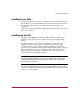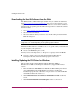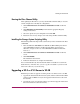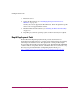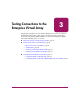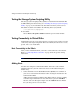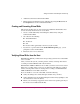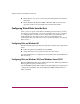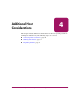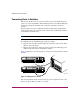HP StorageWorks Windows Kit V3.0B for Enterprise Virtual Array Installation and Configuration Guide (AA-RUGZB-TE, October 2003)
Installing the Windows Kit
22 Windows Kit V3.0B for Enterprise Virtual Array Installation and Configuration Guide
Downloading the Host Kit Software from the Web
The Windows Kit V3.0B for Enterprise Virtual Array is available for download
from
http://www.hp.com/g o /evaplatformkit/
. You can save the software to your
computer or create a CD-ROM. Platform Kit software is stored on the download
website based on operating system. Follow the steps below to obtain the software
from the website.
1. Go to
http://www.hp.com/g o /evaplatformkit/
.
2. Select the kit for download.
3. Select the folder in which you want to save the file when presented with the
Save As dialog box.
Note: The folder you select must be large enough to store the OS kit selected. File sizes
range from 17 to 70 MB depending on the operating system selected.
The Platform Kit software is available as an .iso or .zip file. After you download it
to your computer, your options are:
■ Create a CD-ROM using the .iso file.
You may want to uncompress the .iso file prior to copying it to the CD-ROM.
■ Copy the .zip file to the server that runs the Platform Kit software.
Uncompress the file and run the install program on the server.
Installing/Updating the FCA Driver for Windows
This procedure updates either Windows NT 4.0, Windows 2000, or
Windows Server 2003 to the Enterprise Virtual Array supported FCA driver
version.
1. Insert the Windows NT/2000/Server 2003 Kit V3.0B for Enterprise Virtual
Array CD-ROM into the CD-ROM drive. If autorun is enabled, the
installation program starts. Otherwise, navigate to the root of the CD-ROM
and double-click the file: Launch.exe.
2. Click Solution Software for Windows NT/2000/Server 2003 on the first
screen.
3. Click Perform Multi Driver Install/Update on the second screen.