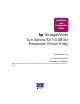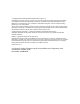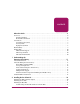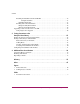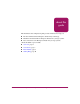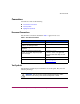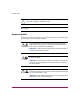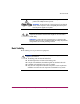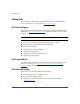Installation and Configuration Guide hp StorageWorks Sun Solaris Kit V3.0B for Enterprise Virtual Array Product Version: 3.0B Second Edition (October 2003) Part Number: AA-RUH4B-TE This guide describes how to install and configure Sun Solaris servers with an Enterprise Virtual Array.
© Copyright 2000-2003 Hewlett-Packard Development Company, L.P. Hewlett-Packard Company makes no warranty of any kind with regard to this material, including, but not limited to, the implied warranties of merchantability and fitness for a particular purpose. Hewlett-Packard shall not be liable for errors contained herein or for incidental or consequential damages in connection with the furnishing, performance, or use of this material.
contents Contents About this Guide. . . . . . . . . . . . . . . . . . . . . . . . . . . . . . . . . . . . . . . . . . . . . . . . . . . .5 Overview. . . . . . . . . . . . . . . . . . . . . . . . . . . . . . . . . . . . . . . . . . . . . . . . . . . . . . . . . . . . . . . . . . 6 Intended Audience . . . . . . . . . . . . . . . . . . . . . . . . . . . . . . . . . . . . . . . . . . . . . . . . . . . . . . . 6 Related Documentation . . . . . . . . . . . . . . . . . . . . . . . . . . . . . . . . . . . . . . .
Contents Installing the Host Kit from the CD-ROM . . . . . . . . . . . . . . . . . . . . . . . . . . . . . . . . . . . Configuration Files . . . . . . . . . . . . . . . . . . . . . . . . . . . . . . . . . . . . . . . . . . . . . . . Installing SSSU Only. . . . . . . . . . . . . . . . . . . . . . . . . . . . . . . . . . . . . . . . . . . . . . . . . Working with a New Installation . . . . . . . . . . . . . . . . . . . . . . . . . . . . . . . . . . . . . . . . . . . Enterprise-Only Environment . . . . . . .
about this guide About this Guide This installation and configuration guide provides information to help you: ■ Become familiar with About the Enterprise this Guide Virtual Array technology. ■ Install the Sun Solaris Kit for Enterprise Virtual Array storage systems. ■ Test connections to the Enterprise Virtual Array storage systems. “About this Guide” topics include: ■ Overview, page 6 ■ Conventions, page 7 ■ Rack Stability, page 9 ■ Getting Help, page 10 Sun Solaris Kit V3.
About this Guide Overview This section covers the following topics: ■ Intended Audience, page 6 ■ Related Documentation, page 6 Intended Audience This book is intended for use by storage administrators who are experienced with the following: ■ Configuration of storage area networks (SANs). ■ Host environments, such as Windows 2000, Windows NT, Windows Server 2003, Sun Solaris, OpenVMS, Tru64 UNIX, HP-UX, IBM AIX, Linux, and Novell NetWare.
About this Guide Conventions Conventions consist of the following: ■ Document Conventions ■ Text Symbols ■ Equipment Symbols Document Conventions The document conventions included in Table 1 apply in most cases.
About this Guide Caution: Text set off in this manner indicates that failure to follow directions could result in damage to equipment or data. Note: Text set off in this manner presents commentary, sidelights, or interesting points of information. Equipment Symbols The following equipment symbols may be found on hardware for which this guide pertains.
About this Guide Power supplies or systems marked with these symbols indicate the presence of multiple sources of power. WARNING: To reduce the risk of personal injury from electrical shock, remove all power cords to completely disconnect power from the power supplies and systems. Any product or assembly marked with these symbols indicates that the component exceeds the recommended weight for one individual to handle safely.
About this Guide Getting Help If you still have a question after reading this guide, contact an HP authorized service provider or access our website: http://www.hp.com. HP Technical Support Telephone numbers for worldwide technical support are listed on the following HP website: http://www.hp.com/support/. From this website, select the country of origin. Note: For continuous quality improvement, calls may be recorded or monitored.
Understanding the Enterprise Virtual Array 1 This chapter introduces the Enterprise Virtual Array components and explains how the host servers are integrated.
Understanding the Enterprise Virtual Array About Virtualization Virtualization is used to simplify the creation, presentation, and administration of storage to multivendor host servers in a Storage Area Network (SAN). Virtualization changes the way the storage administrator interacts with storage—streamlining the work required to manage and implement the storage environment. This section describes how virtualization affects storage configuration.
Understanding the Enterprise Virtual Array About the Enterprise Virtual Array Storage system level virtualization is a concept in the storage industry that allows you to focus on higher-level concerns regarding your specific storage needs. With the Enterprise Virtual Array, you no longer need to manually present storage pools to the host servers. That is, you do not choose specific disks and sets of disks to create levels of redundancy.
Understanding the Enterprise Virtual Array Note: Unless otherwise specified, all references to either an HSV110 controller or HSV110 controller pair should be interpreted as the HSV110 or HSV100 controller. Storage Configuration All complex choices regarding physical disk usage, previously made manually, are now performed by the software. The end result is overall better performance and less intervention. The Command View EVA software automatically makes complex choices about physical disk usage.
Understanding the Enterprise Virtual Array Hosts and the Enterprise Virtual Array This section describes how the host servers fit in the overall Enterprise Virtual Array.
Understanding the Enterprise Virtual Array 2 5 1 3 4 SHR-2503AA Figure 1: SAN architecture 1 Fabric 2 Host servers 3 Enterprise Virtual Array storage systems 4 Browser for controlling the Command View EVA 5 Management Appliance—where the Command View resides Become familiar with the configuration requirements and the physical layout of your Enterprise Virtual Array. Refer to the documentation that came with your hardware.
Understanding the Enterprise Virtual Array SAN Considerations Ensure that your SAN components are all supported for use with the Enterprise Virtual Array. Design your SAN with an HP standard topology or by following the HP SAN design rules for creating custom topologies. Refer to the HP StorageWorks SAN Design Reference Guide for help with topology rules. The most up-to-date version of this guide can be found on the HP website at http://h18004.www1.hp.com/products/storageworks/san/documentation.html.
Understanding the Enterprise Virtual Array Virtual RAID Considerations Virtual RAID helps determine the level to which user data is protected—VraidX, where can be 0, 1, or 5. Redundancy is directly proportional to cost in terms of storage usage—the greater the level of data protection, the more storage space is required. There are three types of redundancy available with the Enterprise Virtual Array: 18 ■ Vraid0—No failure tolerance of data is provided.
Installing the Sun Solaris Kit 2 This chapter provides instructions for installing the Sun Solaris Kit for Enterprise Virtual Array. This kit lets you connect host servers to the virtual disks of the Enterprise Virtual Array. The following topics are covered: ■ Installing the Fibre Channel Adapter, page 20 ■ Installing Secure Path, page 21 ■ Installing the Host Kit, page 21 — Downloading the Host Kit Software from the Web, page 21 ■ Working with a New Installation, page 25 Sun Solaris Kit V3.
Installing the Sun Solaris Kit Installing the Fibre Channel Adapter Supported Fibre Channel Adapters (FCAs) must be installed in the host server in order to communicate with the Enterprise Virtual Array. Refer to the platform-specific release notes for a list of supported FCAs. Because the Enterprise Virtual Array requires a multiple-path environment, a minimum of two FCA ports are required for each host.
Installing the Sun Solaris Kit Installing Secure Path The Enterprise Virtual Array requires a multiple-path-only environment. Secure Path for Sun Solaris provides this multiple-path environment. You must have Secure Path installed on the host before any virtual disks can be recognized and configured. Installing the Host Kit The Sun Solaris Kit V3.0B for Enterprise Virtual Array installs the supported FCA drivers and the Storage System Scripting Utility (SSSU).
Installing the Sun Solaris Kit 3. Select the folder in which you want to save the file when presented with the Save As dialog box. Note: The folder you select must be large enough to store the OS kit selected. File sizes range from 17 to 70 MB depending on the operating system selected. The Platform Kit software is available as a .tar or .zip file. After you download it to your computer, your options are: ■ Create a CD-ROM using the .tar file. You may want to uncompress the .
Installing the Sun Solaris Kit 5. Install SANworks Secure Path for Sun Solaris. Do not restart the server before installing the Secure Path software. Note: Before you restart the server, install Secure Path for Sun Solaris, which is required for recognition and configuration of the virtual disks. Please check http://www.hp.com/country/us/eng/support.html for the latest instructions regarding Secure Path for Sun Solaris.
Installing the Sun Solaris Kit Working with a New Installation Setting up a Sun Solaris server with a new installation of an Enterprise Virtual Array or EVA3000 may be in either an Enterprise-only or heterogeneous environment. The following two sections outline the procedures for recognizing virtual disks in each environment. Enterprise-Only Environment This procedure assumes that the FCA drivers are not installed on the server. You must also verify SAN connectivity. 1.
Installing the Sun Solaris Kit 3. Restart the server. 4. Install the software on the CD-ROM included with this (HSV) kit (see “Installing the Host Kit” on page 21). Note: Do not restart the server at this point. 5. Install the Secure Path kit. You should see the following message displayed on the console during the Secure Path installation: found array controller device at tgt# lun# This is the cpqccl driver binding to the Command Console LUNs (CCLs) of the Enterprise Virtual Array or EVA3000.
Installing the Sun Solaris Kit Using migrate.sh to Upgrade The migrate.sh utility is used to update HBA drivers FCA2257C, FCA2257P, and FCA2257S from version 3.26 to version 4.11. The following migration procedure assumes that: ■ The server has the above-mentioned HBAs (and optionally JNI HBAs) installed and configured. ■ Secure Path V3.0, V3.0A, or V3.0B is installed. ■ The existing HBA configuration parameters are saved. ■ The installed Platform Kit version is 2.3F or higher.
Testing Connections to the Enterprise Virtual Array 3 This chapter describes how to test that the Sun Solaris host servers can connect to the Enterprise Virtual Array. This chapter also describes how to test that the Storage System Scripting Utility (SSSU) can connect to the Enterprise Virtual Array.
Testing Connections to the Enterprise Virtual Array Testing the Storage System Scripting Utility The Storage System Scripting Utility (SSSU) is installed from the Sun Solaris Kit V3.0B for Enterprise Virtual Array (see “Installing the Host Kit” on page 21). You should verify that SSSU runs from your host server. The SSSU executable is installed in the following directory by default: /opt/CPQhsv/bin Note: This is the default installation directory, which the user may alter during the installation process.
Testing Connections to the Enterprise Virtual Array Adding hosts through the Command View EVA software consists of adding each FCA adapter installed in the host. The first step uses the Add Host function, and each subsequent adapter uses the Add Port function. Ensure that you add a port for each active FCA. 2. Add the host from the Command View EVA. 3. Ensure that the host FCAs have been added by inspecting the Host folder in the Navigation tree of the Command View EVA.
Testing Connections to the Enterprise Virtual Array Verifying Virtual Disks from the Host You can verify that the Sun Solaris host can access virtual disks with the format command. Below is a sample output based on the HSV110 controller: # format Searching for disks...done AVAILABLE DISK SELECTIONS: 0. c0t0d0 /ssm@0,0/pci@1c,700000/pci@1/SUNW,isptwo@4/sd@0,0 1. c3t0d0 /swsp@0,1/sd@0,0 2.
Testing Connections to the Enterprise Virtual Array ■ Ensure Sun Solaris is selected as the operating system for the virtual disk in the Command View EVA. Configuring Virtual Disks from the Host After you have set up the virtual disks on the Enterprise Virtual Array and have rescanned or restarted the host, you need to follow the host-specific conventions for configuring these new disk resources. These disk resources then become usable just like any other disk resource to the host system.
Testing Connections to the Enterprise Virtual Array 32 Sun Solaris Kit V3.
Additional Host Considerations 4 This chapter includes additional considerations for the host operating systems in an Enterprise Virtual Array. The following topics are covered: ■ Connecting Hosts to Switches, page 34 ■ Working with Clusters, page 35 ■ Expanding Volumes, page 35 Sun Solaris Kit V3.
Additional Host Considerations Connecting Hosts to Switches This section describes how to connect your host servers to the SAN switches in order to access the virtual disks. The documentation that came with the Enterprise Virtual Array hardware describes how to cable the controllers to the SAN switches. Each host must attach to two redundant switches (fabrics) using standard fiber channel cables. These two switches in turn attach to the two HSV110 controllers on the Enterprise Virtual Array.
Additional Host Considerations Working with Clusters Clustering is the connecting of two or more computers together in such a way that they behave like a single computer. Clustering is used for parallel processing, load balancing, and fault tolerance. The supported clustering software for Sun Solaris is Sun Cluster and Veritas Cluster Server. See the platform-specific release notes for the specific version of the supported clustering software.
Additional Host Considerations 36 Sun Solaris Kit V3.
glossary Glossary This glossary defines Enterprise Virtual Array terms used in this publication or related to this product and is not a comprehensive glossary of computer terms. Glossary active virtual disk A virtual disk (VD) is a simulated disk drive created by the controllers as storage for one or more hosts. An active virtual disk is accessible by one or more hosts for normal storage. An active virtual disk and its snapshot, if one exists, constitute a virtual disk family.
Glossary Command View EVA The graphical user interface through which a user controls and monitors a storage system. The Command View EVA software can be installed on more than one management appliance in a fabric. Each installation of the Command View EVA software is a management agent. communication logical unit number (LUN) See console LUN. console LUN A SCSI-3 virtual object that makes a controller pair accessible by the host before any virtual disks are created. Also called a communication LUN.
Glossary FC HBA Fibre Channel Host Bus Adapter. An interchangeable term for Fibre Channel adapter. See also FCA. FCA Fiber Channel Adapter. An adapter used to connect the host server to the fabric. Also called a Host Bus Adapter (HBA) or a Fibre Channel Host Bus Adapter (FC HBA). See also FC HBA. fiber The optical media used to implement Fibre Channel. fibre The international spelling that refers to the Fibre Channel standards for optical media.
Glossary Host Bus Adapter See FCA. host computer See host. host ports A connection point to one or more hosts through a Fibre Channel fabric. A host is a computer that runs user applications and that uses (or can potentially use) one or more of the virtual disks that are created and presented by the controller pair. host-side ports See host ports. initialization A process that prepares a storage system for use.
Glossary MBps Megabytes per second. A measure of bandwidth or data transfers occurring at a rate of 1,000,000 (106) bytes per second. Mega A notation denoting a multiplier of 1 million (1,000,000). metadata Information that a controller pair writes on the disk array. This information is used to control and monitor the array and is not readable by the host. mini-port driver The Windows driver type used for connecting to the Enterprise Virtual Array through the SAN fabric.
Glossary physical disk A disk drive mounted in a disk drive enclosure that communicates with a controller pair through the device-side Fibre Channel loops. A physical disk is hardware with embedded software, as opposed to a virtual disk, which is constructed by the controllers. Only the controllers can communicate directly with the physical disks. The physical disks, in aggregate, are called the array and constitute the storage pool from which the controllers create virtual disks.
Glossary SCSI ■ Small Computer System Interface. An American National Standards Institute (ANSI) interface which defines the physical and electrical parameters of a parallel I/O bus used to connect computers and a maximum of 16 bus elements. ■ The communication protocol used between a controller pair and the hosts. Specifically, the protocol is FC-AL or SCSI on a Fibre Channel. SCSI is the higher command-level protocol and Fibre Channel is the low-level transmission protocol.
Glossary StorageWorks The HP name used to describe the set of rack-mounted enclosures containing controllers, transceivers, I/O modules, EMUs, disk drives, cables, blowers, and power supplies used to design and configure a solution-specific storage system. switch An electromechanical device that initiates an action or completes a circuit. TB Terabyte. A term defining either: ■ A data transfer rate. ■ A measure of either storage or memory capacity of 1,099,5111,627,776 (240) bytes. See also TBps.
Glossary virtual disk family A virtual disk and its snapshot, if a snapshot exists, constitute a family. The original virtual disk is called the active disk. When you first create a virtual disk family, the only member is the active disk. See also active virtual disk, virtual disk copy, and virtual disk snapshot. virtual disk snapshot See snapshot. Vraid0 A virtualization technique that provides no data protection.
Glossary WWN World Wide Name. A unique Fibre Channel identifier consisting of a 16-character hexadecimal number. A WWN is required for each Fibre Channel communication port. 46 Sun Solaris Kit V3.
index A E audience 6 authorized reseller, HP 10 Enterprise Modular Array, compared with Enterprise Virtual Array 17 Enterprise Virtual Array about 13 and hosts 15 benefits 13 host kit installation 19 host operating systems 15 testing host connectivity 27 understanding 11 working with clusters 35 Enterprise-only environment, new installation 24 equipment symbols 8 expanding volumes 35 D document conventions 7 prerequisites 6 related documentation 6 Index CAPTURE CONFIGURATION 21 clusters, and Enterpri
Index help, obtaining 10 heterogeneous environment, installing in 24 host adding 28 additional considerations 33 and the Enterprise Virtual Array 15 configuring virtual disks 31 connecting to switches 34 connecting to virtual disks 28 connectivity to fabric 28 cPCI slot 20 FCA installation 20 kit installation 19, 24 PCI slot 20 preparation of 19 presentation compared with previous technology 17 Sbus slot 20 testing connectivity to the Enterprise Virtual Array 27 testing connectivity to virtual disks 28 upg
Index spmgr (Secure Path Manager) 30 SSSU CAPTURE CONFIGURATION 21 default location 23 installation location 28 installing 21 installing alone 23 testing 28 storage capturing configuration 21 configuration 14 stripesets 12 Sun Solaris 15 configuring virtual disks 31 Secure Path 23 switches, connecting hosts 34 symbols in text 7 symbols on equipment 8 T technical support, HP 10 text symbols 7 Tru64 UNIX 15 U upgrading hosts 25 V virtual disk adding 30 and volume expansion 35 configuring on host 31 creati
Index 50 Sun Solaris Kit V3.