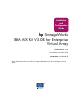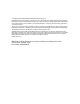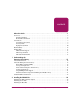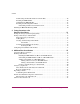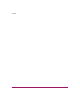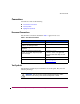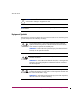Installation and Configuration Guide hp StorageWorks IBM AIX Kit V3.0B for Enterprise Virtual Array Product Version: 3.0B Second Edition (October 2003) Part Number: AA-RUHAB-TE This guide describes how to install and configure IBM AIX servers with an Enterprise Virtual Array.
© Copyright 2000–2003 Hewlett-Packard Development Company, L.P. Hewlett-Packard Company makes no warranty of any kind with regard to this material, including, but not limited to, the implied warranties of merchantability and fitness for a particular purpose. Hewlett-Packard shall not be liable for errors contained herein or for incidental or consequential damages in connection with the furnishing, performance, or use of this material.
contents Contents About this Guide. . . . . . . . . . . . . . . . . . . . . . . . . . . . . . . . . . . . . . . . . . . . . . . . . . . .7 Overview. . . . . . . . . . . . . . . . . . . . . . . . . . . . . . . . . . . . . . . . . . . . . . . . . . . . . . . . . . . . . . . . . . 8 Intended Audience . . . . . . . . . . . . . . . . . . . . . . . . . . . . . . . . . . . . . . . . . . . . . . . . . . . . . . . 8 Related Documentation . . . . . . . . . . . . . . . . . . . . . . . . . . . . . . . . . . . . . . .
Contents Downloading the Host Kit Software from the Web. . . . . . . . . . . . . . . . . . . . . . . . . . . . . Installing the IBM AIX Kit . . . . . . . . . . . . . . . . . . . . . . . . . . . . . . . . . . . . . . . . . . . . . . . Uninstalling the IBM AIX Kit . . . . . . . . . . . . . . . . . . . . . . . . . . . . . . . . . . . . . . . . . . . . . Installing in an Existing Environment . . . . . . . . . . . . . . . . . . . . . . . . . . . . . . . . . . . . . . .
Contents Glossary. . . . . . . . . . . . . . . . . . . . . . . . . . . . . . . . . . . . . . . . . . . . . . . . . . . . . . . . .49 Index . . . . . . . . . . . . . . . . . . . . . . . . . . . . . . . . . . . . . . . . . . . . . . . . . . . . . . . . . . .59 Figures 1 SAN architecture for single path . . . . . . . . . . . . . . . . . . . . . . . . . . . . . . . . . . . . . . . . . . . 2 SAN architecture for a multi-path environment. . . . . . . . . . . . . . . . . . . . . . . . . . . . . . . .
Contents 6 IBM AIX Kit V3.
about this guide About this Guide This installation and configuration guide provides information to help you: ■ Become familiar with About the Enterprise this Guide Virtual Array technology ■ Install the IBM AIX Kit for Enterprise Virtual Array storage systems ■ Test connections to the Enterprise Virtual Array storage systems “About this Guide” topics include: ■ Overview, page 8 ■ Rack Stability, page 12 ■ Getting Help, page 13 IBM AIX Kit V3.
About this Guide Overview This section covers the following topics: ■ Intended Audience ■ Related Documentation ■ Conventions Intended Audience This book is intended for use by storage administrators who are experienced with the following: ■ Configuration of storage area networks (SANs). ■ Host environments, such as Windows 2000, Windows NT, Windows Server 3000, Sun Solaris, OpenVMS, Tru64 UNIX, HP-UX, IBM AIX, Linux, and Novell NetWare.
About this Guide Conventions Conventions consist of the following: ■ Document Conventions ■ Text Symbols ■ Equipment Symbols Document Conventions The document conventions included in Table 1 apply in most cases.
About this Guide Caution: Text set off in this manner indicates that failure to follow directions could result in damage to equipment or data. Note: Text set off in this manner presents commentary, sidelights, or interesting points of information. Equipment Symbols The following equipment symbols may be found on hardware for which this guide pertains.
About this Guide Power supplies or systems marked with these symbols indicate the presence of multiple sources of power. WARNING: To reduce the risk of personal injury from electrical shock, remove all power cords to completely disconnect power from the power supplies and systems. Any product or assembly marked with these symbols indicates that the component exceeds the recommended weight for one individual to handle safely.
About this Guide Rack Stability Rack stability protects personnel and equipment. WARNING: To reduce the risk of personal injury or damage to the equipment, be sure that: ■ The leveling jacks are extended to the floor. ■ The full weight of the rack rests on the leveling jacks. ■ In single rack installations, the stabilizing feet are attached to the rack. ■ In multiple rack installations, the racks are coupled. ■ Only one rack component is extended at any time.
About this Guide Getting Help If you still have a question after reading this guide, contact an HP authorized service provider or access our website: http://www.hp.com. HP Technical Support Telephone numbers for worldwide technical support are listed on the following HP website: http://www.hp.com/support/. From this website, select the country of origin. Note: For continuous quality improvement, calls may be recorded or monitored.
About this Guide 14 IBM AIX Kit V3.
Understanding the Enterprise Virtual Array 1 This chapter introduces the Enterprise Virtual Array components and explains how the host servers are integrated.
Understanding the Enterprise Virtual Array About Virtualization Virtualization is used to simplify the creation, presentation, and administration of storage to multivendor host servers in a Storage Area Network (SAN). Virtualization changes the way the storage administrator interacts with storage—streamlining the work required to manage and implement the storage environment. This section describes how virtualization affects storage configuration.
Understanding the Enterprise Virtual Array About the Enterprise Virtual Array Storage system level virtualization is a concept in the storage industry that allows you to focus on higher-level concerns regarding your specific storage needs. With the Enterprise Virtual Array, you no longer need to manually present storage pools to the host servers. That is, you do not choose specific disks and sets of disks to create levels of redundancy.
Understanding the Enterprise Virtual Array Note: Unless otherwise specified, all references to an HSV110 controller or an HSV110 controller pair should be interpreted as the HSV110 or HSV100 controller or controller pair. Storage Configuration All complex choices regarding physical disk usage, previously made manually, are now performed by the software. The end result is overall better performance and less intervention.
Understanding the Enterprise Virtual Array ■ IBM AIX ■ Linux ■ Novell NetWare Be sure you are running a supported version of each operating system in your SAN (see the platform-specific release notes for details). Figure 1 on page 20 shows an overall SAN architecture for the Enterprise Virtual Array. The control center for the Enterprise Virtual Array is Command View EVA, which resides on a management appliance. The management appliance is accessed from a browser anywhere on the network.
Understanding the Enterprise Virtual Array 2 5 1 3 4 SHR-2503AA Figure 1: SAN architecture for a multi-path environment 20 1 Fabric 2 Host servers 3 Enterprise Virtual Array storage systems 4 Browser for controlling Command View EVA 5 Management Appliance—where Command View EVA resides IBM AIX Kit V3.
Understanding the Enterprise Virtual Array Become familiar with the configuration requirements and the physical layout of your Enterprise Virtual Array. Refer to the documentation that came with your hardware. Also, read the documentation and release notes for the additional hardware and software used throughout your SAN. SAN Considerations Ensure that your SAN components are all supported for use with the Enterprise Virtual Array.
Understanding the Enterprise Virtual Array Virtual RAID Considerations Virtual RAID helps determine the level to which user data is protected—VraidX, where X can be 0, 1, or 5. Redundancy is directly proportional to cost in terms of storage usage—the greater the level of data protection, the more storage space is required. There are three types of redundancy available with the Enterprise Virtual Array: 22 ■ Vraid0—No failure tolerance of data is provided.
Installing the IBM AIX Kit 2 This chapter provides instructions for installing the IBM AIX Kit for Enterprise Virtual Array.
Installing the IBM AIX Kit Installing the Fibre Channel Adapter Supported Fibre Channel Adapters (FCAs) must be installed in the host server in order to communicate with the Enterprise Virtual Array. Refer to the platform-specific release notes for a list of supported FCAs. Note: Traditionally, the adapter used to connect the host server to the fabric is called a Host Bus Adapter (HBA). The HBA used in the Enterprise Virtual Array is called a Fibre Channel Adapter (FCA).
Installing the IBM AIX Kit Installing Secure Path The Enterprise Virtual Array supports a multiple path environment. Secure Path for IBM AIX provides this multiple path environment. You must have Secure Path installed on the host before any virtual disks can be recognized and configured in a multiple path environment.
Installing the IBM AIX Kit Downloading the Host Kit Software from the Web The IBM AIX Kit V3.0B for Enterprise Virtual Array is available for download from http://www.hp.com/go/evaplatformkit/. You can save the software to your computer or create a CD-ROM. Platform Kit software is stored on the download website based on operating system. Follow the steps below to obtain the software from the website. 1. Go to http://www.hp.com/go/evaplatformkit/. 2. Select the kit for download 3.
Installing the IBM AIX Kit 2. If a directory called /cdrom does not exist, create it with the command: mkdir /cdrom 3. Find your CD-ROM device by issuing the command: lsdev -Cc cdrom The CD-ROM device is probably cd0 or another similar looking device 4. Mount the CD-ROM by issuing the command: mount -rv cdrfs /dev/cd0 /cdrom Where /dev/cd0 is your CD-ROM device and /cdrom is the directory where you want to mount the CD-ROM. Note: These parameters may vary from machine to machine. 5.
Installing the IBM AIX Kit The last part of the installation program will ask if you want to search for new devices. The script issues a cfgmgr command to discover new devices. The IBM AIX Kit V3.0B for Enterprise Virtual Array installation is now complete. The host is ready to configure and use Enterprise Virtual Array disk devices. See Chapter 3 “Testing Connectivity to Virtual Disks” for information on configuring virtual disk devices.
Installing the IBM AIX Kit Note: If you are running any other storage, such as an MA8000, do not remove Secure Path. Installing in an Existing Environment Refer to your Secure Path documentation to ensure that you have the correct version for your configuration. Once you have met the prerequisite criteria, follow these steps: 1. Insert the IBM AIX Kit V3.0B for Enterprise Virtual Array CD-ROM. 2. If a directory called /cdrom does not exist, create it with the command: mkdir /cdrom 3.
Installing the IBM AIX Kit You should be able to add Enterprise Virtual Array virtual disks for you IBM RS/6000 or pSeries server to use. See “Testing Connectivity to Virtual Disks” on page 32 for more information. Uninstalling an Earlier Secure Path Version See the Secure Path Installation and Configuration guide for upgrade instructions. Execute the installation procedure for a fresh system install (See “Installing the IBM AIX Kit” on page 26).
Testing Connections to the Enterprise Virtual Array 3 This chapter describes how to test that the IBM AIX host servers can connect to the Enterprise Virtual Array. This chapter also describes how to test that the Storage System Scripting Utility (SSSU) can connect to the Enterprise Virtual Array.
Testing Connections to the Enterprise Virtual Array Testing the Storage System Scripting Utility The Storage System Scripting Utility (SSSU) is installed from the IBM AIX Kit V3.0B for Enterprise Virtual Array (see“Installing Secure Path” on page 25). You should verify that SSSU runs from your host server.The SSSU executable is installed in the following directory by default: /usr/sbin To start the SSSU, choose one of the following at the command prompt: # sssu SSSU is contained in a fileset called sssu.
Testing Connections to the Enterprise Virtual Array Gather the following information: a. Determine the active Cambex FCAs on the IBM AIX host by issuing the command: /usr/lpp/cbxfc/cbxfcsm listadapt The output should look similar to: # Device Status scsi2 Active scsi3 Active b. Determine the World Wide Names (WWNs) of the FCAs by issuing the command: show_wwid The output should look similar to: scsi2:500502E0100009FE scsi3:500502E01000018B 2. Add the host from Command View EVA. 3.
Testing Connections to the Enterprise Virtual Array ■ OS Unit ID should be set to 0 ■ Preferred path/mode should be set to “No Preference” 3. If you chose a specific LUN on the Virtual Disk Properties page, you are prompted to select a LUN number. 4. Restart the server or rescan the bus. OS Unit ID There is a field on the Virtual Disk properties page for OS Unit ID. Set the OS Unit ID to zero for IBM AIX hosts.
Testing Connections to the Enterprise Virtual Array ■ Verify all firmware levels (check the Enterprise Virtual Array QuickSpecs and associated release notes for details). ■ Ensure you are running a supported version of the host operating system (see the release notes included with this kit). ■ Ensure IBM AIX is selected as the operating system for the virtual disk in Command View EVA.
Testing Connections to the Enterprise Virtual Array 36 IBM AIX Kit V3.
Additional Host Considerations 4 This chapter includes additional considerations for the host operating systems in an Enterprise Virtual Array. The following topics are covered: ■ Connecting Hosts to Switches, page 37 ■ Using hsv_snapshot.rte, page 44 ■ Expanding Volumes, page 45 ■ Details about Installed Components and Software, page 47 Connecting Hosts to Switches This section describes how to connect your host servers to the SAN switches in order to access the virtual disks.
Additional Host Considerations SHR-2457A Figure 2: Cabling hosts to switches For more information about connecting storage system components, refer to the HP StorageWorks SAN Design Reference Guide. Working with Clusters Clustering is the connecting of two or more computers together in such a way that they behave like a single computer. Clustering is used for parallel processing, load balancing, and fault tolerance.
Additional Host Considerations Uninstalling the IBM AIX Kit V3.0B on an HACMP Cluster The uninstall procedure is the same as for a standalone node (see “Installing the IBM AIX Kit” on page 26). You should remove any volume groups that are associated with any Enterprise Virtual Array disks before you execute either hp_hsv_uninstall or the UNINSTALL utility. Uninstall the IBM AIX Kit V3.0B for Enterprise Virtual Array on each node in the cluster.
Additional Host Considerations Note: Adding hosts through the Command View EVA software consists of adding each FCA adapter installed in the host. The first step uses the Add Host function, and each subsequent adapters use the Add Port function. Ensure that you add a port for each active FCA. Note: Enter a name for the cluster in the first step of the Add Host wizard. 5. Continue until all ports have been added for each FCA in each host server within the cluster. 6.
Additional Host Considerations The output from brutus displays as: hdisk3 Available 37-08-00-4,0 HP HSV110 Enterprise Virtual Array CCL hdisk5 Available 37-08-00-4,1 HP HSV110 Enterprise Virtual Array hdisk6 Available 3A-08-00-4,0 HP HSV110 Enterprise Virtual Array CCL The output from miranda displays as: hdisk3 Available 17-08-00-4,0 HP HSV110 Enterprise Virtual Array CCL hdisk4 Available 17-08-00-4,1 HP HSV110 Enterprise Virtual Array hdisk5 Available 1A-08-00-4,0 HP HSV110 Enterprise Virtual Array CCL
Additional Host Considerations 4. On node miranda, execute the command: chdev -a pv=yes -l hdisk4 5. Using the lspv command, examine the PVID on each disk to make sure that they are the same.
Additional Host Considerations The output should look similar to the following: VOLUME GROUP:sharedvgVG IDENTIFIER: 0002997f00004c00000000ec959cb382 VG STATE: active PP SIZE: 32megabyte(s) VG PERMISSION: read/write TOTAL PPs: 31(992 megabytes) MAX LVs: 256 FREE PPs: 31(992 megabytes) LVs: 0 USED PPs: 0(0 megabytes) OPEN LVs: 0 QUORUM: 2 TOTAL PVs: 1 VG DESCRIPTORS:2 STALE PVs: 0 STALE PPs:0 ACTIVE PVs: 1 AUTO ON:yes MAX PPs per PV:1016MAX PVs:32 LTG size:128 kilobyte(s)AUTO SYNC:no HOT SPARE:no In this ca
Additional Host Considerations Note: All the commands that follow apply to node miranda. importvg -V 45 -y sharedvg hdisk4 15. Change the volume group so that it does not set autovaryon at boot time: chvg -a n sharedvg 16. Deactivate the volume group: varyoffvg sharedvg The virtual disk is now ready to be added to your HACMP configuration. Using hsv_snapshot.rte One of the features of the Enterprise Virtual Array is the ability to create snapshots or snapclones of virtual disks.
Additional Host Considerations Show Disks with the Same Physical Volume ID This menu item displays each Enterprise Virtual Array virtual disk and any virtual disks that have the same physical volume identifier. Recreate Volume Group This menu item allows you to recreate the volume group of a virtual disk that has the same physical volume identifier as another. 1. Open the snapshot utility and choose Recreate Volume Group. 2. Choose the virtual disk from the list of presented disks.
Additional Host Considerations Volume Expansion Workaround 1. Copy any existing data to a safe place (tape or other device). 2. Stop all applications using the virtual disk. 3. Unattach the host server from the virtual disk. 4. Expand the virtual disk using Command View EVA. 5. Reconnect the host to the virtual disk. 6. Format and partition as necessary. 7. Restore data from the backup. The expanded virtual disk is available for use. 46 IBM AIX Kit V3.
Additional Host Considerations Details about Installed Components and Software The IBM AIX Kit V3.0B for Enterprise Virtual Array software contains two additional filesets besides device support and SSSU. These filesets are: ■ hp_fibreutils.com ■ hsv_snapshot.rte The hsv-stapshot.rte fileset is described in the section “Using hsv_snapshot.rte” on page 44. The hp_fibreutils.com fileset is described in the next section. Functionality of hp_fibreutils.com The hp_fibreutils.
Additional Host Considerations SSSU for VCS Version 3.0 The version of SSSU that came with the V3.0 Kit is also included in the IBM AIX V3.0B kit. The V3.0B kit version for SSSU requires VCS version 3.010 or greater to operate correctly. If you are using a previous version of VCS, you can install the previous version of the SSSU by installing the sssu-v30.rte fileset in the /aix_spec/ directory of the web kit. Note: HP recommends that you uninstall the current sssu.
glossary Glossary This glossary defines Enterprise Virtual Array terms used in this publication or related to this product and is not a comprehensive glossary of computer terms. Glossary active virtual disk A virtual disk (VD) is a simulated disk drive created by the controllers as storage for one or more hosts. An active virtual disk is accessible by one or more hosts for normal storage. An active virtual disk and its snapshot, if one exists, constitute a virtual disk family.
Glossary communication logical unit number (LUN) See console LUN. console LUN A SCSI-3 virtual object that makes a controller pair accessible by the host before any virtual disks are created. Also called a communication LUN. console LUN ID The ID that can be assigned when a host operating system requires a unique ID. The console LUN ID is assigned by the user, usually when the storage system is initialized. See also console LUN.
Glossary fiber The optical media used to implement Fibre Channel. fibre The international spelling that refers to the Fibre Channel standards for optical media. Fibre Channel A data transfer architecture designed for mass storage devices and other peripheral devices that require very high bandwidth. Fibre Channel adapter See FCA. GB Gigabyte. A unit of measurement defining either: ■ A data transfer rate. ■ A storage or memory capacity of 1,073,741,824 (230) bytes. See also GBps.
Glossary host-side ports See host ports. initialization A process that prepares a storage system for use. Specifically, the system binds controllers together as an operational pair and establishes preliminary data structures on the disk array. Initialization also sets up the first disk group, called the default disk group. K Kilo. A scientific notation denoting a multiplier of one thousand (1,000). KB Kilobyte. A unit of measurement defining either storage or memory capacity.
Glossary mini-port driver The Windows driver type used for connecting to the Enterprise Virtual Array through the SAN fabric. mirrored caching A process in which half of each controller’s write cache mirrors the companion controller’s write cache. The total memory available for cached write data is reduced by half, but the level of protection is greater. mirroring The act of creating an exact copy or image of data. node port A device port that can operate on the arbitrated loop topology.
Glossary preferred path A preference for which controller of the controller pair manages the virtual disk. This preference is set by the user through the Command View EVA when creating the virtual disk. A host can change the preferred path of a virtual disk at any time. The primary purpose of preferring a path is load balancing.
Glossary SMART Self-Monitoring, Analysis, and Reporting Technology. An industry standard for running internal diagnostics on disk drives and making predictive failure analysis. If a physical disk drive reports an imminent failure, the controllers redistribute data to other drives. The SMART message is reported and should trigger the immediate corrective action to replace the drive. snapshot A temporary virtual disk (VD) that reflects the contents of another virtual disk at a particular point in time.
Glossary TBps Terabytes per second. A data transfer rate of 1,000,000,000,000 (1012) bytes per second. uninitialized system A state in which the storage system is not ready for use. See also initialization. Virtual Disk A simulated disk drive created by the controllers as storage for one or more hosts. The virtual disk characteristics, chosen by the storage administrator, provide a specific combination of capacity, availability, performance, and accessibility.
Glossary Vraid1 A virtualization technique that provides the highest level of data protection. All data blocks are mirrored or written twice on separate physical disks. For read requests, the block can be read from either disk, which can increase performance. Mirroring takes the most storage space because twice the storage capacity must be allocated for a given amount of data. Vraid5 A virtualization technique that uses parity striping to provide moderate data protection.
Glossary 58 IBM AIX Kit V3.
index A E audience 8 authorized reseller, HP 13 Enterprise Modular Array, compared with Enterprise Virtual Array 21 Enterprise Virtual Array about 17 and hosts 18 benefits 17 host kit installation 23 host operating systems 18 testing host connectivity 31 understanding 15 working with clusters 38 equipment symbols 10 expanding volumes 45 B bus scanning for virtual disks 34 D document conventions 9 prerequisites 8 related documentation 8 Index CAPTURE CONFIGURATION 25 clusters, and Enterprise Virtual
Index uninstalling kit and 39 HBA 24 help, obtaining 13 host adding 32 adding and HACMP 39 additional considerations 37 and the Enterprise Virtual Array 18 components installed with kit 47 configuring virtual disks 35 connecting to switches 37 connecting to virtual disks 32 connectivity to fabric 32 FCA installation 24 installing in an existing environment 29 kit installation 23 PCI slot 24 preparation of 23 presentation compared with previous technology 21 testing connectivity to the Enterprise Virtual Ar
Index Sun Solaris 18 switches, connecting hosts 37 symbols in text 9 symbols on equipment 10 T technical support, HP 13 text symbols 9 Tru64 UNIX 18 U uninstalling Secure Path 30 uninstalling, host kit 28 V virtual disk adding and HACMP 39 and volume expansion 45 configuring on host 35 creating and presenting 33 host connection 32 properties page 34 scanning for 34 troubleshooting access to 34 verifying from host 34 virtual RAID considerations 22 virtualization about 16 types 16 volume expansion 45 wor
Index 62 IBM AIX Kit V3.