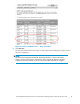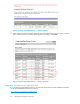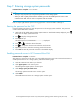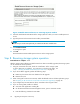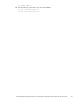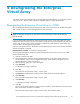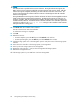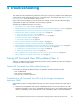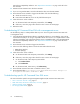HP StorageWorks Enterprise Virtual Array 3000/5000 updating product software guide (VCS 3.110) (5697-7959, February 2009)
NOTE:
ThesoftwareloadsinparallelontheFCdriveenclosures. Duringthesoftwaredowngrade,the
EMUs on the FC d rive enclosures might flash red status indicators and sound an alarm. After the
software downgrade c ompletes, the flashing red status indicators and alarm sound cease. The
process of downgrading the enclosure software continues in the background after the controller
software is downgraded.
During the EMU firmware downgrade, all of the disk drives are listed in the Unmappable H ardware
folder and all of the disk enclosure bays disappear. The firmware downgrade can take up to 10
minutes to complete. After the downgrade has completed, the disk enclosure bays are listed under
theDiskEnclosureelements.ThesoftwareloadsontheHSVcontrollers.Thecontrollerssynchronize
using the new software. The Scanning for disks message on the controllers’ OCPs indicates
that synchronization is taking place.
10. Click Finish after the controllers have restarted.
The HP Command View EVA client refreshes.
Aconfirmation message is displayed.
11. Click OK .
12. Refresh the browser.
• In Internet Explorer, press the Ctrl key and click Refresh in the tool bar.
• In N etscape Navigator, press the Shift key and click Reload in the tool bar.
13. Click the storage system icon in the Navigation pane to verify the version of the storage system
software.
14. Power down the controllers in the storage system you downgraded.
15. Power up the next storage system to be downgraded.
16. Repeat step 3through step 15 until you have downgraded all storage systems.
17. Reboot the man agem ent server.
All of the storage systems in your SAN have now been downgraded.
68
Downgrading the Enterprise Virtual Array