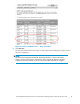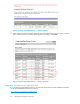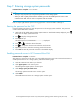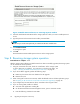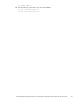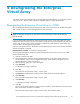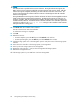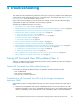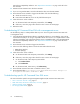HP StorageWorks Enterprise Virtual Array 3000/5000 updating product software guide (VCS 3.110) (5697-7959, February 2009)
Figure 35 Enable Password Access to a Storage System window
5. Select the World Wide Node Name of the storage system for which you want to enable password
access.
6. Type the p assword in the Password and Confirm password fields.
NOTE:
Make sure you use the same password you entered into the HSV controller OCP.
7. Click Enable Password.
A message box opens.
8. Click OK.
HP Command View EVA enables password access to the storage system.
Step 8. Resuming storage system operation
Estimated time to co m plete: Varies.
After the storage system software and disk firmware have been successfully upgraded, the storage sy stem
can be returned to normal op eration.
1. Using HP Command View EVA, check the overall status of the storage system
to ensure there are no problems. For instructions on checking the status, see
“Step 1. Checking the h e alth of the Enterprise Virtual Array” on page 47.
2. If you did on offline upgrade, perform the following steps:
a. Restart any host servers that were shutdown for the upgrade.
b. Resume host I/Os.
3. When running HP Continuous Access EVA, enable the failsafe mode on all data replication groups.
See “Preparing an HP Continuous Access EVA environment for upgrading” on page 42.
4. If you changed any host LUN timeout values, reset them to their original values.
5. If you are running ISEE, enable it as follows:
a. Save and clean application eventlog file.
b. On the HP Command View EVA management server, open a command window.
c. Enter the following command to start ISEE:
64
Upgrading the Enterprise Virtual Array