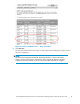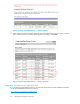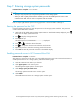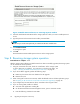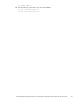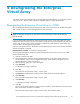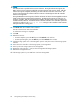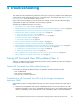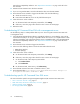HP StorageWorks Enterprise Virtual Array 3000/5000 updating product software guide (VCS 3.110) (5697-7959, February 2009)
Step 7. Entering storage system passwords
Estimated time
to complete : 10–15 minutes
NOTE:
• This step is only required if you use password protection on the storage system.
• Whenyouaddasy
stem password to the controller, you must a lso enable password access in HP
Command View EVA. The two work i n conjunction with one another.
Enter a unique eight-character password using uppercase or lowercase letters A through Z.
Entering the password on the OCP
Using the following procedure to enter the password on the storage system controllers. The password
can be entered from either controller.
1. With either of the default menus (Storage System Na me or World Wide Name) displayed, press
three times to display System Password.
2. Press
to display Change Passwor d.
3. Press Enter for yes.
The default password, AA AA AA AA ~~~~~~~~,isdisplayed.
4. Press
or to select the desired character.
5. Press
to accept this character and select the next character.
6. Repeat the process to enter the remaining password characters.
7. Press Enter to enter the password and return to the default display.
Enabling passwor d access in HP Command V i ew EVA
Estimated time to complete: 10 minutes
After entering a password on the OCP, you must enable password access i n H P Command View EVA. To
enable password access to a storage system , perform the following steps:
1. Start HP Command View EVA in your browser.
2. Click Agent O ptions in the Session pane.
The Management Agent Options window opens.
3. Click Storage system password access.
The Storage System P assword Access window opens.
4. Click Enable.
The Enable Password Access to a Storage System window opens.
HP StorageWorks Enterprise Virtual Array 3000/5000 updating product software guide (VCS 3.110)
63