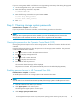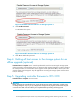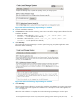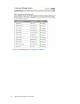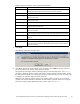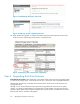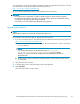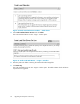HP StorageWorks Enterprise Virtual Array 3000/5000 updating product software guide (VCS 3.110) (5697-7959, February 2009)
You will need the correct disk drive fi rmware bundled image file to update the drive firmware. The disk
drive firmware file can be downloaded from the following web site:
h
ttp://www.hp.com/support/evadiskfirmware
Be sure to observe the following cautions when upgrading disk drive firmware.
CAUTION:
• Do not power off any components or perform controller resynchs or r eboots during an upgrade.
• Do not perform HP Continuous Access EVA copy/merge activities across sites, site failovers, cloning,
or grouping or ungrouping of disks during an upgrade.
• Do not add to or remove members from DR groups during upgrade.
Upgrading the firmware
NOTE:
This procedure assumes you are using HP Command View EVA 6.0.2.
Upgrade the disk drive firmware after you upgrade the system software.
1. If you have not already done so, download the disk drive firmware file from the following web site:
h
ttp://www.hp.com/support/evadiskfirmware
a. When you download the file from the web, the file is downloaded as a zip file. Store the file
to a local directory.
NOTE:
It is recommended that you use the default directory of C:\Program
Files\Hewlett-Packard\Sanworks\CodeLoad.Ifyouuseadifferent
directory,youwillhavetoenterthecompletepathwhenidentifyingthelocationof
the firmware files.
b. Double-click the zip file to extract the bundled image file. When extracted, the file t ype is
an executable.
2. Open HP Command View EVA.
3. In the Navigation pane, select the storage system being upgraded.
4. Click Code load.
The Code Load Selection window opens.
HP StorageWorks Enterprise Virtual Array 3000/5000 updating product software guide (VCS 3.110)
59