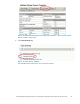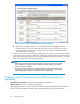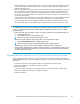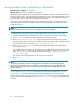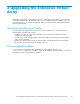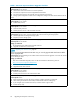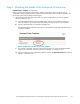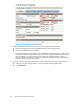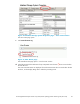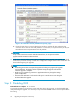HP StorageWorks Enterprise Virtual Array 3000/5000 updating product software guide (VCS 3.110) (5697-7959, February 2009)
Step 1. Checking the health of the Enterprise Virtual Array
Estimated time to complete: 20–30 minutes
Before upgra
ding your Enterprise Virtual Array, perform a final check of the overall status of all
components
. The pre-upgrade checks should ensure that the storage system is ready for upgrading, but
the storage system status shou ld be checked again.
1. O pen HP Command View EVA and click the icon of the storage system you want to upgrade.
Check for hardware errors.
a. Check the H ardware folder in the Navigation pane. If there are any h a rdware caution or
warning conditions, HP Command View EVA d isplays the appropriate icon over the folder.
b. Click the H a rdware folder to expand the navigation tree.
The H ardware Folder Properties window opens. The Operational State field indicates if there is
a hardwar
eproblem.
Figure 14 Hardware Folder Properties window
c. If a pro
blem is indicated, continue to expand the navigation tree under the Hardware folder,
until you see a ha rdware component icon with an attention or warning icon on it.
d. Click the component icon to display the properties window. The Operational state field indicates
if there is a hardware error.
HP StorageWorks Enterprise Virtual Array 3000/5000 updating product software guide (VCS 3.110)
47