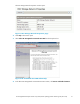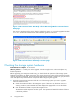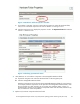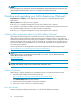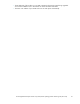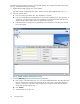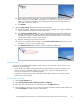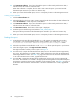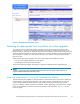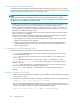HP StorageWorks Enterprise Virtual Array 3000/5000 updating product software guide (VCS 3.110) (5697-7959, February 2009)
Tips for using HP
Command View EVAPerf
Use HP Command Vi
ew EVAPerf to identify periods of low I/O activity, d uring which you can safely
perform on onli
ne upgrade of the storage system firmware. Use the following tips to ensure that you select
an appropriate
period during which I/O is low and remains low.
NOTE:
Before using HP Command View EVAPerf, you may want to configure friendly names to simplify
identifying your storage systems, virtual disks, and hosts. See the HP StorageWorks Command View EVA
user guide for more information about friendly names.
• Identify a period of time when you anticipate the I/O load on the storage system will be low. This
is the window to focus on when running HP Command View EVAPerf to gather I/O data.
• Run HP Command View EVAPerf to gather I/O data during the chosen window. For example, if
you suspect that I/O load may be low bet ween midnight and 2 AM on Sunday morning, run HP
Command View EVAPerf during this period.
• If the I/O pattern is low, capture the data over the same time period several more times to ensure
the low I/O pattern is repeatable.
• When you have selected a potential tim e period for the upgrade, perform the following steps to
ensure I/O activity does not increase unexpectedly during the upgrade:
• Aler t all system users of the need to minimize the load on the storage system during the time
period you h ave selected for the upgrade.
• I dentif y any automated processes that may increase I/O load during the upgrade period,
including backup applications and scripts. Ensure these processes are suspended for the
duration of the upgrade.
HP Command View EVAPerf command options
The following options are used with the HP Command View EVAPerf commands:
• -csv: Use comma separated output. This format is useful for impor ting large amounts of data
into a spreadsheet for analysis.
• -cont n: Runs the command continuously at an interval specified by n. The default interval
is one second.
• -dur n:Specifies the duration of a continuous mode session. For example, if you enter
evaperf hps -cont 2 -dur 30, host port data is displayed at two second intervals for a
total of 30 seconds.
• -sz array: Limits data collection to the specified array(s). You must enter at least one array
and can use either the storage system WWN or friendly name.
• -fo filename: Directs output to a specified filename. Include the path information as
necessary.
Running HP Command View EVAPerf
1. Double-click the HP Command View EVAPerf icon on the desktop. The HP Command View EVAPerf
command window opens.
2. Enter the following command to capture and display the total IOPS (Req/s) and throughput (MB/s):
evaperf as -cont n –dur n –sz array -fo filename
Select an interval and duration that will enable you to view a period that may include a low I/O
activity. For example, the following command will capture data at 15 second intervals for 2 hours on
an array named EVA1 and store the output in a file named EVA_upgrade:
evaperf as –cont 15 –dur 7200 –sz EVA1 -fo C:\EVA_upgrade
30
Pre-upgrade tasks