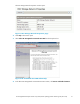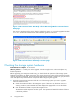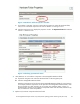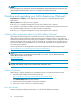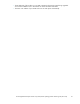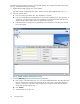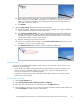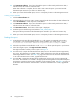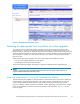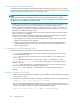HP StorageWorks Enterprise Virtual Array 3000/5000 updating product software guide (VCS 3.110) (5697-7959, February 2009)
The following steps provide an overview of using SAN Visibility. For complete information about using
this tool, see the SAN Visibility online help.
1. Double-click the SAN Visibility icon on the desktop.
The SAN Visibility management page opens with the Customer Details tab selected. See Figure 7.
2. Enter the customer data.
a. Enter your name in the Name box. This information is required.
b. Enter your e-mail address in the E-Mail box to receive the completed report. This information is
required. It is not necessary to have an e-mail address connected to the EVA controller. You
should enter the e-mail address where you typically receive e-mail.
c. Enter data in the remaining boxes as appropriate. This information is included in the reports,
but is not required.
Figure 7 SAN Visibility management page
3. Click the SAN Settings tab and enter the following information.
a. Enter a name in the SAN Name box. You can use the default SAN Name, but HP recommends
that you change it to a name that is meaningful to you. This name is used when generating
reports, so it should be one that is easily recognized as being associated with the SAN on
which data collection will be done.
b. Click Rename.
c. Select the fabric in the tree view.
26
Pre-upgrade tasks