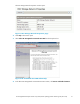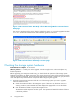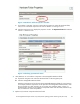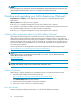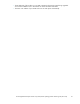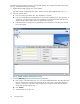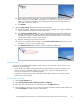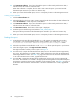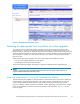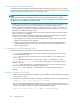HP StorageWorks Enterprise Virtual Array 3000/5000 updating product software guide (VCS 3.110) (5697-7959, February 2009)
Figure 5 Hard
ware Folder Properties window
c. If a problem is indicated, continue to expand the navigation tree under the H ardware folder,
until you see a ha rdware component icon with an attention or warning icon on it.
d. Click the component icon to display the properties window. The Operational state field indicates
if there is a hardware error.
Figure 6 Ch ecking operational s tates
2. Verify that there are no hardware components in the Unm appable Hardware folder.
a. Expand the navigation tree under the Hardware folder in the Navigation p ane.
b. Click the Unmappable H ardware folder.
Hardware components can be placed in the Unmappable Hardware folder for several reasons.
For example, hardware components can be placed in the Unmapp able Hardware folder, when
the I/O modules on a disk enclosure are not working, the controllers restart, or there is a
hardware failure. If there are any hardware components listed under this folder, determine why
they are listed there and fixtheproblems.
3. Replace any hardware components that have failed.
HP StorageWorks Enterprise Virtual Array 3000/5000 updating product software guide (VCS 3.110)
23