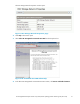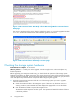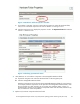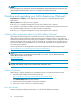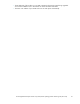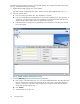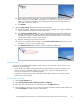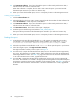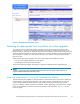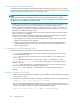HP StorageWorks Enterprise Virtual Array 3000/5000 updating product software guide (VCS 3.110) (5697-7959, February 2009)
Figure3HPCommandViewEVAHelp—AboutHPStorageWorksCommandView
EVA page
The version is displayed. If the version listed is earlier than version 5.x, it must be upgraded to either
5.x or 6.x. See the HP Command View EVA installation guide for instructions.
Figure 4 HP Command View EVA Help—Version page
Checking the storage system hardware
Estimated time to complete: 15–20 minutes
When to perform: 1–2 weeks prior to the upgrade. Provide enough time to order and replace any
failed components.
Before upgrading your Enterprise Virtual Array, you should check the operation of the storage system
hardware and replace any failed components. This ensures the storage system will be operating properly
when the upgrade is p erformed. This task should be performed far enough in advance to give you time to
order and replace any failed hardware components before beginning the upgrade.
1. Open HP Command View EVA and click the icon of the stora ge system you want to upgrade.
Check for hardware errors.
a. Check the Hardware folder in the Navigation pane. If there are any hardware caution or
warning conditions, HP Command View EVA displays the appropriate icon over the folder.
b. Click the Hardware folder to expand the navigation tree.
The H ardware Folder Properties window opens. The O perational State field indicates if there is
a hardware problem.
22
Pre-upgrade tasks