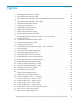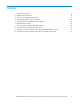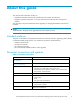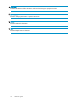HP StorageWorks Enterprise Virtual Array 3000/5000 updating product software guide (VCS 3.
Legal and notice information © Copyright 2007 Hewlett-Packard Development Company, L.P. The information contained herein is subject to change without notice. The only warranties for HP products and services are set forth in the express warranty statements accompanying such products and services. Nothing herein should be construed as constituting an additional warranty. HP shall not be liable for technical or editorial errors or omissions contained herein.
Contents About this guide . . . . . . . . . . . . . . . . . . . . . . . . . . Intended audience . . . . . . . Document conventions and symbols HP technical support . . . . . . HP web sites . . . . . . . . . Documentation feedback . . . . . . . . . . . . . . . . . . . . . . . . . . . . . . . . . . . . . . . . . . . . . . . . . . . . . . . . . . . . . . . . . . . . . . . . . . . . . . . . . . . . . . . . . . . . . . . . . . . . . . . . . . . . . . . . . . . . . . . . . . . . . . . .
Archiving and clearing the error log . . . . . . . . . . . . . . . . . Upgrading WEBES . . . . . . . . . . . . . . . . . . . . . . . . Upgrading HP Replication Solutions Manager (optional) . . . . . . . . . . . Monitoring storage system stability . . . . . . . . . . . . . . . . . . . . Preparing an HP Continuous Access EVA environment for upgrading . . . . . Upgrading disk drive firmware in an HP Continuous Access EVA environment Saving storage system configuration information . . . . . . . . . . . . . . .
Figures 1 ..HSV Storage Network Properties page . . . . . . . . . . . . . . . . . . . . . . 21 2 ..HP Command View EVA Online Help . . . . . . . . . . . . . . . . . . . . . . . 21 3 ..HP Command View EVA Help—About HP StorageWorks Command View EVA page . . . 22 4 ..HP Command View EVA Help—Version page . . . . . . . . . . . . . . . . . . . 22 . . . . . . . . . . . . . . . . . . . . . . . 23 6 ..Checking operational states . . . . . . . . . . . . . . . . . . . . . . . . . . . 23 7 ..
38 ..Invalid firmware image file (Status code 21006) 39 ..Bad image header (Status code 65) 6 . . . . . . . . . . . . . . . . . . 76 . . . . . . . . . . . . . . . . . . . . . . .
Tables 1 ..Document conventions . . . . . . . . . . . . . . . . . . . . . . . . . . . . . . 9 2 ..Reference documentation . . . . . . . . . . . . . . . . . . . . . . . . . . . . 14 3 ..VCS 3.110 Pre-upgrade task checklist . . . . . . . . . . . . . . . . . . . . . . . 17 4 ..Management software version worksheet . . . . . . . . . . . . . . . . . . . . . 20 5 ..HP Command View EVAPerf virtual disk statistics . . . . . . . . . . . . . . . . . . 6 ..IBM AIX timeout settings . . . . . . . . . . . . . . . . .
About this guide This guide provides information to help you: • Upgrade the Enterprise Virtual Array controller firmware and disk drive firmware • Upgrade supporting components, such as HP Command View EVA and other management software This guide does not provide information about upgrading or changing the Enterprise Virtual Array hardware. NOTE: The procedures in this guide are for upgrading from VCS 3.028 to VCS 3.110.
CAUTION: Indicates that failure to follow directions could result in damage to equipment or data. IMPORTANT: Provides clarifying information or specific instructions. NOTE: Provides additional information. TIP: Provides helpful hints and shortcuts.
HP technical support Telephone numbers for worldwide technical support are listed on the HP support web site: http://www.hp.com/support/. Collect the following information before calling: • • • • • • Technical support registration number (if applicable) Product serial numbers Product model names and numbers Error messages Operating system type and revision level Detailed questions For continuous quality improvement, calls may be recorded or monitored.
About this guide
1 Getting started This chapter provides information about required kits and reference documentation. Ensure that you have met the outlined requirements and possess all of the required materials before you begin the installation procedures described in this guide. Upgrade paths You can perform an online or offline upgrade to VCS 3.110 from VCS 3.028 or VCS 3.100. If you are upgrading to VCS 3.110 from any other version, you must contact HP Services and arrange a time for HP Services to perform the upgrade.
Reference documentation Table 2 identifies the documentation you should have available when upgrading the storage system. Table 2 Reference documentation Document Location Required? HP StorageWorks EVA documentation HP StorageWorks 3000/5000 Enterprise Virtual Array user guide http://www.hp.com/support/manuals HP StorageWorks 3000/5000 Enterprise Virtual Array release notes Yes HP StorageWorks 3000/5000 Enterprise Virtual Array connectivity release notes.
Required kits Before you begin the Enterprise Virtual Array upgrade, you must have the following kits: • HP StorageWorks EVA 3000/5000 3.110 controller media kit (VCS 3.110). In addition to documentation, this kit contains the HP StorageWorks Enterprise Virtual Array System Software Version VCS 3.110 CD. • HP StorageWorks Command View EVA 6.0 media kit. The contents of this kit are described in HP StorageWorks Command View EVA kit contents. Using HP Command View EVA is optional.
Getting started
2 Pre-upgrade tasks There are a number of necessary tasks that can be performed prior to beginning the upgrade. Performing these tasks prior to, rather than during, the upgrade minimizes the time required to perform the VCS upgrade procedure. The required tasks differ depending on your system configuration. They focus on upgrading components to ensure they meet the supported configuration for VCS 3.110. Table 3 provides a checklist so you can track your progress as you perform these pre-upgrade tasks.
Managing application I/O timeouts for an online upgrade, page 36 Time required: Varies depending on number of applications When to perform: Any time prior to the upgrade Determine if any applications have timeouts set to more stringent values than the host LUN timeouts. Change application timeout parameters to host LUN timeout values. Upgrading HP Command View EVA (Optional), page 37 Time required: 15–20 minutes When to perform: Any time prior to the upgrade (upgrading HP Command View EVA is optional).
Preparing an HP Continuous Access EVA environment for upgrading, page 42 Time required: Varies depending on replication configuration When to perform: As close as possible to the upgrade Disable failsafe mode on all DR groups. Back up all storage system data, page 36 Time required: Varies When to perform: As close as possible to the upgrade Perform a full verified backup of all storage system data.
Table 4 Management software version worksheet Software Required version Locating version information1 Upgrade procedure HP Command View EVA (optional) 5.x or 6.x 1. Open HP Command View EVA. 2. Click Help in the Session pane. The HP Command View EVA Online Help window opens. 3. Select About HP StorageWorks Command View EVA from the drop-down list. 4. On the About HP StorageWorks Command View EVA page, click Version and build information.
The HSV Storage Network Properties window opens. Figure 1 HSV Storage Network Properties page 2. Click Help in the Session pane. 3. Select About HP StorageWorks Command View EVA from the drop-down list. Figure 2 HP Command View EVA Online Help 4. In the About HP StorageWorks Command View EVA window, click Version and build information. HP StorageWorks Enterprise Virtual Array 3000/5000 updating product software guide (VCS 3.
Figure 3 HP Command View EVA Help—About HP StorageWorks Command View EVA page The version is displayed. If the version listed is earlier than version 5.x, it must be upgraded to either 5.x or 6.x. See the HP Command View EVA installation guide for instructions. Figure 4 HP Command View EVA Help—Version page Checking the storage system hardware Estimated time to complete: 15–20 minutes When to perform: 1–2 weeks prior to the upgrade. Provide enough time to order and replace any failed components.
Figure 5 Hardware Folder Properties window c. If a problem is indicated, continue to expand the navigation tree under the Hardware folder, until you see a hardware component icon with an attention or warning icon on it. d. Click the component icon to display the properties window. The Operational state field indicates if there is a hardware error. Figure 6 Checking operational states 2. Verify that there are no hardware components in the Unmappable Hardware folder. a.
NOTE: If you must replace any components, see the HP StorageWorks 3000/5000 Enterprise Virtual Array user guide for replacement instructions. See Table 2 on page 14 for the link to this guide. Checking and upgrading your SAN infrastructure (Optional) Estimated time to complete: Varies depending on the number of components that may require replacement. When to perform: Any time prior to the upgrade If the array is in a supported configuration running VCS 3.028, this task is optional.
• The IP addresses of the switches in your SAN connected to the storage system being upgraded. You must have SNMP access to the switches to collect information from them. • The name or IP address of your SMTP mail server to send reports automatically. HP StorageWorks Enterprise Virtual Array 3000/5000 updating product software guide (VCS 3.
The following steps provide an overview of using SAN Visibility. For complete information about using this tool, see the SAN Visibility online help. 1. Double-click the SAN Visibility icon on the desktop. The SAN Visibility management page opens with the Customer Details tab selected. See Figure 7. 2. Enter the customer data. a. Enter your name in the Name box. This information is required. b. Enter your e-mail address in the E-Mail box to receive the completed report. This information is required.
d. Enter a name in the Fabric Name box. You can use the default fabric name, but HP recommends that you change it to a name that is meaningful to you. This name is used when generating reports, so it should be one that is easily recognized as being associated with the fabric on which data collection will be done. e. Click Rename. 4. Click the Switch Settings tab and enter the following information. a. Enter the IP address of the primary switch on the SAN for which you want a report.
5. Click Start Data Collection. If you have selected the option to collect switch performance data, it will take at least 10 minutes to collect the data. When data collection is complete, the raw data is sent to HP. The report is processed and the formatted report returned to you within one business day. 6. When you receive the formatted report, save it to a temporary location on the management server. Creating a report manually 1. Click the Data Collection tab. 2.
Figure 8 Sample SAN Visibility report Selecting an appropriate time to perform an online upgrade To ensure the success of an online upgrade (controller and/or disk drive firmware), selecting the appropriate time is essential. Because the online firmware upgrade is performed while host I/Os are being serviced, the I/O load can impact the upgrade process.
Tips for using HP Command View EVAPerf Use HP Command View EVAPerf to identify periods of low I/O activity, during which you can safely perform on online upgrade of the storage system firmware. Use the following tips to ensure that you select an appropriate period during which I/O is low and remains low. NOTE: Before using HP Command View EVAPerf, you may want to configure friendly names to simplify identifying your storage systems, virtual disks, and hosts.
3. When the command has completed, open the file in an ASCII editor. Identify any instances where the IOPS and throughput limits have been exceeded. If the limits have not been exceeded, this may be a good period to perform the upgrade. NOTE: Another option for displaying HP Command View EVAPerf data is to use the -csv command option, which saves the data as comma separated values for importing into a spreadsheet. This may be useful for analyzing large amounts of data.
Figure 9 Sample virtual disk statistics display Table 5 HP Command View EVAPerf virtual disk statistics Counter Description Read Hit Req/s The number of read requests per second completed from the array cache memory. Data may reside in the cache memory due to a previous cache miss or because of a prefetch operation generated by a sequential read data stream. Read Hit MB/s The rate at which data is read from the array cache memory because of read hit requests.
Displaying EVA performance data using Windows Performance Monitor An alternative for capturing and displaying EVA performance metrics is Windows Performance Monitor. This tools provides a graphical presentation that you may find for more useful for analyzing EVA performance data. See the HP StorageWorks Command View EVA user guide for more information about using Windows Performance Monitor.
Checking timeout values • The key timeout setting is in the registry at: HKEY_LOCAL_MACHINE/SYSTEM/ CurrentControlSet/Disk/TimeoutValue should be set to 3c (60 seconds) HP-UX CAUTION: Because HP-UX supports boot across Fibre Channel SAN, any change to default SCSI timeouts on the HP-UX host may cause corruption and make the system unrecoverable.
• discovery_threads=1 To check or set Linux parameters, use the set_parm executable found in the /opt/hp/ directory. When executed, the options to change timeout values are displayed. NOTE: • The timeout values must be increased for Emulex single path (without multipath support) and QLogic single path being used in the environment. This is not only important for online upgrades but for general data integrity. • Online controller firmware upgrades are supported with Linux boot devices.
Table 6 IBM AIX timeout settings Setting Value Description PR_key_value NA Sets the key value for persistent reservations. Persistent reservations are not supported. Algorithm fail_over Sets the load balancing algorithm to fail_over. All I/O uses a single path. The remaining paths are in standby mode. The value round_robin is not supported. hcheck_interval 60 Sets the path health feature to check each device every 60 seconds.
Upgrading HP Command View EVA (Optional) Estimated time to complete: 15–20 minutes When to perform: Any time prior to the upgrade HP Command View EVA 5.x or 6.x is required with VCS 3.110. Check the current version and upgrade the software if necessary. If you want to upgrade multiple disk drives, you must upgrade to HP Command View EVA 6.0.2. You can upgrade to version 6.0.2 from version 6.0.
• • • • HP HP HP HP StorageWorks StorageWorks StorageWorks StorageWorks Command View EVA Command View EVA Performance Monitor SMI-S EVA SMI-S CIMOM NOTE: HP Storage System Scripting Utility is not listed in Add/Remove Programs. 2. Run HP Command View EVA. 3. Verify the display of storage system resources in the interface. In the Navigation pane, click Hardware and verify the following: • New, uninitialized arrays appear as uninitialized storage systems.
Archiving and clearing the error log Before upgrading WEBES, perform these steps to archive and clear the error log. If WEBES is installed and running when you clear the log, stop the Director process before proceeding. See the WEBES User Guide for information on stopping the Director. Also, do not stop and restart any Windows system processes. NOTE: You can upgrade WEBES without clearing the error log. However, the initial scan of event data may take longer if the log is not cleared first. 1.
a. Saves configuration and state data to %SystemDrive%:\WebesBackup, where %SystemDrive% is the drive where Windows (not necessarily WEBES) was installed. b. Uninstalls the existing installation. c. Installs this version with the same components (SEA or CCAT) that were present before. d. Restores the saved data. e. Deletes the WebesBackup directory and all of its contents.
Figure 11 Initialized Storage System Properties window — View events button The View Events window opens. c. Click Controller Event Log. Figure 12 View Events window The Controller Events window opens in a new browser window. HP StorageWorks Enterprise Virtual Array 3000/5000 updating product software guide (VCS 3.
Figure 13 Controller Events (Initialized system) window d. Check the Severity field to determine if any unexpected Critical events have occurred. If Critical events have occurred, perform the steps outlined in the corrective action codes to correct the problems. In some cases, it may be necessary to call your HP-authorized service representative to fix the problem. 3. Verify that no changes to the storage system configuration are in progress.
• Before upgrading your storage system to VCS 3.110, all source and destination DR groups must be in synchronous mode. Check each DR group to verify this setting, before proceeding with the firmware upgrade process. • Before you upgrade any storage system in an HP Continuous Access EVA relationship, ensure that all storage systems in the storage network are running the same version of controller software.
Saving storage system configuration information Estimated time to complete: 10–15 minutes When to perform: As close as possible to the upgrade Before beginning the upgrade, the current configuration information should be collected and saved. This information can be used to restore the existing configuration if necessary. The configuration data is saved to a series of files stored in a location other than on the storage system.
3 Upgrading the Enterprise Virtual Array The following steps guide you through the process of upgrading the system software. Ensure that you follow them carefully and in the specified order. Table 7 on page 46 provides a checklist so you can track your progress as you perform the upgrade. Make sure you have all the items indicated before beginning the upgrade. Upgrading remotely versus locally You can perform the upgrade from a local server or from a remote server.
Table 7 VCS 3.110 System Software Upgrade Checklist Step 1. Checking the health of the Enterprise Virtual Array, page 47 Time required: 20–30 minutes HP Command View EVA indicates no hardware problems. No hardware components in the Unmappable Hardware folder. No critical events entered in the controller event log within the last 48 hours. Storage system configuration is stable and no configuration changes have been made within the last 48 hours. Step 2.
Step 1. Checking the health of the Enterprise Virtual Array Estimated time to complete: 20–30 minutes Before upgrading your Enterprise Virtual Array, perform a final check of the overall status of all components. The pre-upgrade checks should ensure that the storage system is ready for upgrading, but the storage system status should be checked again. 1. Open HP Command View EVA and click the icon of the storage system you want to upgrade. Check for hardware errors. a.
Figure 15 Checking operational states 2. Verify that there are no hardware components in the Unmappable Hardware folder. a. Expand the navigation tree under the Hardware folder in the Navigation pane. b. Click the Unmappable Hardware folder. Hardware components can be placed in the Unmappable Hardware folder for several reasons.
Figure 16 Initialized Storage System Properties page — View events button The View Events page opens. c. Click Controller Event Log. Figure 17 View Events page The Controller Events page opens in a new browser window. d. Check the Severity field to determine if any unexpected Critical events the last 48 hours. have occurred within The most recent 400 events are displayed. If more than 400 events have occurred within the last 48 hours, use the Display Range box to select the preceding events.
Figure 18 Controller Events (Initialized system) page e. If Critical events have occurred within the last 48 hours, perform the steps outlined in the corrective action codes to correct the problems. In some cases, it may be necessary to call your HP-authorized service representative to fix the problem. CAUTION: If any critical events have occurred within the last 48 hours, do not proceed with the upgrade until the situation has been resolved. 4.
If you are running ISEE, disable it as follows to avoid generating unnecessary alerts during the upgrade: 1. On the management server, open a command window. 2. Enter the following command to stop ISEE: C:\>DESTA ISEE OFF 3. Enter the following commands to stop and restart WEBES: C:\>net stop desta_service C:\>net start desta_service 4. Enter exit. Step 3.
The Storage System Password Access window opens. Figure 19 Management Agent Options window 4. Click Disable. The Disable Password Access to Storage System window opens. Figure 20 Storage System Password Access window 5. Select the storage system World Wide Node Name from the drop-down list. NOTE: Make sure you select the storage system from which you cleared passwords using the OCP on the HSV controller.
Figure 21 Disable Password Access to Storage System 1 6. Click Disable Password. A confirmation box opens. Figure 22 Disable Password Access to Storage System 2 7. Click Yes to disable the password. Step 4. Halting all host access to the storage system for an offline upgrade (optional) Estimated time to complete: Varies. Must be performed for each host accessing the storage system. Online upgrade is supported from VCS 3.110.
Upgrading controller firmware To upgrade the controller firmware: 1. Open HP Command View EVA in your browser. 2. In the Navigation pane, select the storage system you want to upgrade. The properties window for the selected storage system opens. Figure 23 Initialized Storage System Properties page 3. Click Code load. The Code Load Storage System-Page 1 window opens.
Figure 24 Code Load Storage System-Page 1 window 4. Insert the installation CD-ROM. 5. Click Browse and select the file containing version VCS 3.110 of the storage system software from the installation CD-ROM: • EVA3000 – Select either the \\HSV100\3110\100_3110.SSS or \\HSV100\LATEST\HSV100.SSS file (the files are identical). • EVA5000 – Select either the \\HSV110\3110\110_3110.SSS or \\HSV110\LATEST\HSV110.SSS file (the files are identical). 6. Click Next Step.
Figure 26 Validating code segments complete 56 Upgrading the Enterprise Virtual Array
Table 8 System software code segment descriptions Segment Before text Information file Description Text file with information about the new code and upgrade requirements. Displayed by HP Command View EVA and not sent to the controller. File stored on the controller's card describing contents of this superfile. OCP image Firmware for the Operator Controler Panel (LCD entry and display panel) PIC (8-bit) processor chip.
Figure 27 Initializing firmware code load Figure 28 Storage system updating firmware 10. When the firmware upgrade is complete, the Initialized Storage System Properties window opens. Verify the version of the storage system software. It should be 3.110. Figure 29 Verifying VCS version after upgrading Step 6. Upgrading disk drive firmware Estimated time to complete: Varies depending on the number of disk drives that require upgrading and the I/O load on the storage system. It can take 30 seconds to 3.
You will need the correct disk drive firmware bundled image file to update the drive firmware. The disk drive firmware file can be downloaded from the following web site: http://www.hp.com/support/evadiskfirmware Be sure to observe the following cautions when upgrading disk drive firmware. CAUTION: • Do not power off any components or perform controller resynchs or reboots during an upgrade.
Figure 30 Code Load Selection window — disk drives 5. Select Code Load Disk Drives On Line and click Select. The Code Load Disk Drives On Line - Page 1 window opens. Figure 31 Code Load Disk Drives — Page 1 window 6. Enter the path to the folder containing the extracted bundled image files. 7. Click Next step. The Code Load Disk Drives On Line - Page 2 window opens. The table indicates which disk drives require firmware upgrades.
Figure 32 Code Load Disk Drives — Page 2 window 8. Click Next step. The disk drive code load operation begins. A status page opens indicating the progress as each disk drive is upgraded. NOTE: The disk drives are upgraded sequentially. Depending upon the I/O load on the storage system, it can take 30 seconds to 3.5 minutes per drive to upgrade the firmware. The status is updated at 45 second intervals, so you must wait to see which disk drives are complete.
Figure 33 Code Load Disk Drives — status window 9. When all the disk drives have been upgraded, the Code Load Disk Drives On Line - Page 3 window opens indicating the drives that have been upgraded successfully. Click Finish. Figure 34 Code Load Disk Drives — Page 3 window Upgrading firmware on an individual disk If it is necessary to upgrade the firmware on an individual disk, the firmware and installation instructions can be downloaded from the following web site: http://www.hp.
Step 7. Entering storage system passwords Estimated time to complete: 10–15 minutes NOTE: • This step is only required if you use password protection on the storage system. • When you add a system password to the controller, you must also enable password access in HP Command View EVA. The two work in conjunction with one another. Enter a unique eight-character password using uppercase or lowercase letters A through Z.
Figure 35 Enable Password Access to a Storage System window 5. Select the World Wide Node Name of the storage system for which you want to enable password access. 6. Type the password in the Password and Confirm password fields. NOTE: Make sure you use the same password you entered into the HSV controller OCP. 7. Click Enable Password. A message box opens. 8. Click OK. HP Command View EVA enables password access to the storage system. Step 8.
C:\>DESTA ISEE ON d. Enter the following commands to stop and restart WEBES: C:\>net stop desta_service C:\>net start desta_service HP StorageWorks Enterprise Virtual Array 3000/5000 updating product software guide (VCS 3.
Upgrading the Enterprise Virtual Array
4 Downgrading the Enterprise Virtual Array This chapter contains the information about downgrading the product software on your storage system to a previous version. Please read the instructions completely before you begin the procedure. Downgrading the Enterprise Virtual Array to 3.028 You can downgrade an Enterprise Virtual Array from VCS 3.110 to 3.028 if you do an offline downgrade. That is, there can be no I/O from the applications on the host servers.
NOTE: The software loads in parallel on the FC drive enclosures. During the software downgrade, the EMUs on the FC drive enclosures might flash red status indicators and sound an alarm. After the software downgrade completes, the flashing red status indicators and alarm sound cease. The process of downgrading the enclosure software continues in the background after the controller software is downgraded.
5 Troubleshooting This chapter provides troubleshooting information should you encounter any problems when updating the system software. Each troubleshooting section is cross-referenced to the corresponding step in Upgrading controller firmware where the problem is likely to occur. Many of the common problems you may encounter are included. Contact your HP-authorized support representative for help if this information does not help your problem.
EVA software compatibility reference. See “Required documentation” on page 14 for the link to this document. 2. Determine if HP Command View has been restarted. 3. If you are using Emulex HBAs, ensure that the Emulex utility sees the EVA WWNs. 4. Ensure that the server and EVA is logged into the fabric and check the following: a. Check the switch for zoning. b. Ensure that each HBA has access to only half of the EVA ports. 5. Clear the browser cache as follows: a.
View is not set or view list is null Symptom The HP Command View EVA content pane shows an Operation Failed message with Details: View Is Not Set or View List Is Null. Cause HP Command View EVA cannot build the view of the storage system. Resolution Click OK. Wait one to five minutes, depending on the size of the storage system, and try the command generating this message again. If you still cannot see the storage system, stop and restart HP Command View EVA.
Resolution Table 9 Possible causes and corrective actions for HTTP 404 and HTTP 503 errors Corrective Action Possible Cause 404 Error: HP Command View EVA may be initializing when a browser makes a request. The web returns a 404 (Page Not Found) error because it cannot get the page. Retry the request by clicking the Refresh/Reload button on the browser. 404 Error: A .frm (HTML) file may be missing in the HP Command View EVA directory structure.
No storage systems found Symptom HP Command View EVA does not display any storage systems, even though they are on the fabric. Cause of the error Several conditions can cause this symptom. Table 10 lists some possible causes of these errors and their corrective actions. Corrective action Table 10 Possible causes and corrective actions when no storage system found Possible Cause Corrective Action The management server may not be able to communicate with either controller.
• HP Storage Admins. To access all the features of HP Command View EVA, this security group is required on the management server and must have at least one member (user account). Members have view and manage capabilities. • HP Storage Users. Members have view capability only. This group is required only when a group with extremely limited use of HP Command View EVA is required. Access control 1.
Figure 37 Status icon for a bad storage system Solving problems disabling DR group failsafe mode (Step 3) There are a number of issues that may occur with HP Continuous Access EVA. The following web site provides access to information for troubleshooting problems with HP Continuous Access EVA: http://h20000.www2.hp.com/bizsupport/TechSupport/Home.
Invalid firmware image file (Status code 21006) If the VCS firmware image file is the wrong image, an Operation failed message is displayed. See Figure 38. Click OK to return to the Initialized Storage System Properties window. Figure 38 Invalid firmware image file (Status code 21006) Bad image header (Status code 65) HP Command View EVA sends the VCS controller firmware to the controller in segments. As each segment is received, it is validated by the controller.
• Determine if the problem is with HP Command View EVA by performing the troubleshooting steps in “HP Command View EVA problems” on page 69. • Check any WEBES messages. 1. Double click on the System Event Analyzer icon on the management server to run WEBES. 2. Click Full View under either System Log or the appropriate storage system in the left navigation pane. • Check the storage system event logs. 1. Run HP Command View EVA and log in. 2. Select the storage system whose logs you want to view. 3.
Troubleshooting
Index A agent options, using, 51 analyzing storage system I/O, 29 application I/O timeouts, 36 array, checking for errors, 22, 40, 47 B backup, 36 Bad image header error, 76 browsers recommended versions, 38 C checking EVA health, time estimate, 22, 40, 47 checking hardware status, 22, 47 code load restrictions, 43 Code Load Storage System-Page 1, 55 Code Load Storage System-Page 2, 55 collecting configuration data, 24 Command View EVA checking hardware, 22, 47 checking version, 20 disabling passwords,
operating systems, and JREs, 38 operating systems, recommended browsers, 38 P password protection, 63 password protection, removing, 51 R recommended browsers, 38 Replication Solutions Manager, 40 required kits, 15 RSM See Replication Solutions Manager S SAN Visibility, 24 selecting online upgrade time, 29 software kits, 15 status code 21006, 76 65, 76 storage system checking hardware, 22, 47 checking status, 22, 40, 47 passwords, 63 Storage System Password Access page, 52 T technical support HP, 11