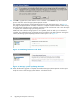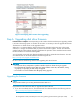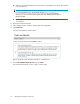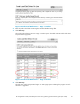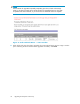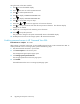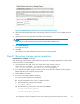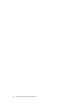HP StorageWorks 3000/5000 Enterprise Virtual Array updating product software guide (VCS 4.100) (5697-7055, November 2007)
Figure 13 Ve rifying VCS version after upgrading
Step 6. Upgrading disk drive firmw are
Estimated time to complete: Varies depending on the number of disk drives tha t require upgrading and the
I/O load on the storage system. It can take 30 seconds to 3.5 minutes per driv e to upgrade the firmware .
The firmware on all disk drives can be upgraded online.
Although it is not required that the disk drive firmware be upgraded at the same time as the system
software, it is strongly recommended that you perform the two tasks together. The disk drive firmware
supplied with the system software upgrade complements the operation of the controller firmware and for
the best results the two should be used together.
You will need the correct d isk drive firmware bundled image file to update the drive firmware. The disk
drive firmware fi le can be downloaded from the following web site:
h
ttp://www.hp.com/sup port/evadiskfirmware
Be sure
to observe the following cautions when upgrading disk drive firmware.
CAUTION:
• Do not power off any components or perform contr oller res ynchs or reboots during an upgr ade.
• Do not p
erform HP Continuous Access EVA copy/merge activities across sites, site failovers, cloning,
or gr ou
ping or ungrouping of disks du ring an upgrade.
• Do not add to or remove members from DR groups during upgrade.
Upgrading the firmw are
NOTE:
This procedure assumes you are using HP Command View EVA 7.0.1.
Upgra
de the disk drive firmware after you upgrade the system software.
1. If yo
u have not already done so, download the disk drive firmware file from the following web site:
h
ttp
://www.hp.com/support/evadis kfirmware
HP StorageWorks 3000/5000 Enterprise Virtual Array updating product software guide (VCS 4.100)
33