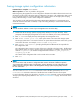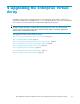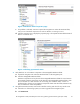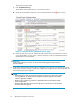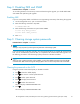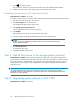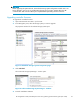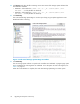HP StorageWorks 3000/5000 Enterprise Virtual Array updating product software guide (VCS 4.100) (5697-7055, November 2007)
Figure 4 Hard
ware Fold e r Properties p age
c. If
a problem is indicated, continue to expand the navigation tree under the Hardware folder,
until you see a hardware component icon with an attention or warning icon on it.
d. Click the component icon to display the properties page. The Operational state field indi cates if
there is a hardware error.
Figure 5 Checking operational states
2. Verify that there are no hardware components in the Unmappable Hardware folder.
a. Expand the navigation tree under the Hardware folder in the Navigation pane.
b. Click the Unmappable Hardware folder.
Hardware components can be placed in the Unmappable Hardware folder for several reasons.
For example, hardware components can be plac ed in the Unmapp able Hardware folder, when
the I/O modules on a disk enclosure are not working, the controllers restart, or there is a
hardware failure. If there are any hardware components listed under this folder, determine why
they are listed there and fixtheproblems.
3. Using HP Command View EVA, examine the controller event log and check for any critical events.
a. Select the icon of the storage system you want to upgrade in the Navigation pane.
b. Click View Events.
HP StorageWorks 3000/5000 Enterprise Virtual Array updating product software guide (VCS 4.100)
25