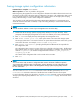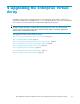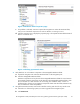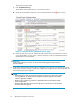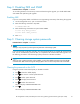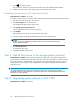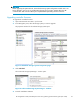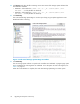HP StorageWorks 3000/5000 Enterprise Virtual Array updating product software guide (VCS 4.100) (5697-7055, November 2007)
Table 6 System software upgrade steps overview
Step
Time required Things you will need
Step 1. Checkin
gthe
health of the Enterprise
Virtual Array
20 minutes
Step 2. Disabling ISEE
and SNMP
15 m i n u t e s
Step 3. Clearing storage
system password
10 minutes
Step 4. Stop all host I/O
(optional - only necessary
when performing an
offline upg
rade)
Varies. Mus
tbe
performed f
or each
host access
ing the
storage sy
stem.
Step 5. Upgrading system
softwar e to VCS 4.100
30 minutes
HP StorageWorks EVA3000/5000 Series 4.1 Controller
Media Kit
Step 6. Updating disk
drive firmware
30 minutes to 3
hours, depending
on the number
of disk requiring
upgrade.
NOTE:
This may be
done ’online’ with
reduced I/O to the
array.
Disk drive code bundled image, which can be
downloaded from the following website:
h
ttp://www.hp.com/support/evadiskfirmware
Step 7. Enable storage
system password
10 minutes
Step 8 . Resuming storage
system operation
30 minutes
Step 1.
Checking the health of the Enterprise Virtual Array
Estimated time to complete: 20 minutes
Before upgrading your Enterprise Virtual Array, you shou ld perform a fina l check of the overall status of
all comp onents. The pre-upgrade checks should ensure that the storage system is ready for up grading,
but th
e storage system status should be checked again.
1. Open H
P Command View EVA and click the icon of the storage system you want to upgrade.
Chec
k for hardware errors.
a. Check the Hardware folder in the Navigation pane. If there are any hardware caution or
warning conditions, HP Command View EVA displays the appropriate icon over the folder.
b. Click the Hardware folder to expand the navigation tree.
The H a rdware Folder Properties page opens. The Operational State fi eld indicates if there is a
hardware problem.
24
Upgrading the Enterprise Virtual Array