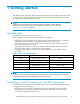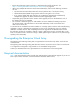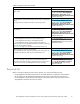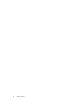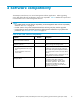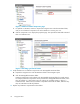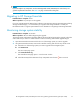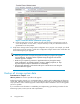HP StorageWorks 3000/5000 Enterprise Virtual Array updating product software guide (VCS 4.100) (5697-7055, November 2007)
3 Pre-upgrade tasks
Before upgrading the system software, there are a number of tasks that can b e performed prior to
beginning the upgrade. Performing these tasks prior to, rather than as part of, the upgrade will minimize
the time to perform the upgrade.
These tasks required differ depending on your system configuration. They focus primarily on upgrading
components to ensure they meet the suppor ted configuration for VCS 4 .100. Table 5 provides a n
overv iew of the pre-upgr ade tasks.
Table 5 Pre-upgrade task overview
Task
Time
required
When to
perform
Things you will need
Checking the storage
system hardware
20 minutes
1–2 weeks prior
to the upgrade.
Provide enough
time to order
and replace
any failed
components.
Migrating to HP
Storage Essentials
Varies
Any time prior to
the upgrade
Begin monitoring
storage system
stability
30 minutes
48 hours before
the upgrade
Backup storage
system data
Varies
As close as
possible to the
upgrade
Saving storage
system configuration
information
10 minutes
As close as
possible to the
upgrade
• HP Storage System Scripting Utility (SSSU).
This is included with HP Command View EVA.
• HP StorageWorks Storage System Scripting
Utility reference.SeeTable 3 on page 13.
Checking the storage system hardware
Estimated time to complete: 20 minutes
When to perform: 1–2 w
eeks prior to the upgrade. Provide enough time to order and replace any
failed components.
Before upgrading your Enterprise Virtual Array, you should check the operation of the storage system
hardware an d replace any failed components. This ensures the storage system will be operating p roperly
when the upgrade is performed. This task should be per formed far enough in advance to give you time to
order a nd replace any failed hardware components before beginning the upgrade.
1. Open HP Command View EVA and click the icon of the storage system you want to upgrade.
Check for hardware errors.
a. Check the Hardware folder in the Navigation pane. If there are any hardware caution or
warning conditions, HP Command View EVA displays the appropriate icon over the folder.
b. Click the Hardware folder to expand the navigation tree.
The Hardware Folder Properties page opens. The Operational State field indicates if there is a
hardware proble
m.
HP StorageWorks 3000/5000 Enterprise Virtual Array updating product software guide (VCS 4.100)
17