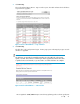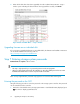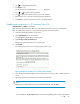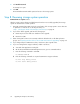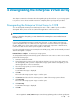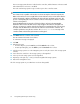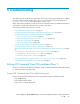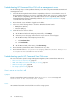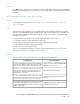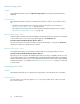HP StorageWorks 3000/5000 Enterprise Virtual Array updating product software guide (VCS 3.110) (5697-8108, March 2009)
The new storage system software is loaded onto the controllers, and the firmware on the associated
Fibre Channel drive enclosures is modified.
The Code Load Storage System—Page 3 window opens. The controllers restart.
NOTE:
The software loads in parallel on the FC drive enclosures. During the software downgrade, the
EMUs on the FC drive enclosures might flash red status indicators and sound an alarm. After the
software downgrade completes, the flashing red status indicators and alarm sound cease. The
process of downgrading the enclosure software continues in the background after the controller
software is downgraded.
During the EMU firmware downgrade, all of the disk drives are listed in the Unmappable
Hardware folder and all of the disk enclosure bays disappear. The firmware downgrade can
take up to 10 minutes to complete. After the downgrade has completed, the disk enclosure bays
are listed under the Disk Enclosure elements. The software loads on the HSV controllers. The
controllers synchronize using the new software. The Scanning for disks message on the
controllers' OCPs indicates that synchronization is taking place.
10. Click Finish after the controllers have restarted.
The HP Command View EVA client refreshes.
A confirmation message is displayed.
11. Click OK.
12. Refresh the browser.
• In Internet Explorer, press the Ctrl key and click Refresh in the tool bar.
• In Netscape Navigator, press the Shift key and click Reload in the tool bar.
13. Click the storage system icon in the Navigation pane to verify the version of the storage system
software.
14. Power down the controllers in the storage system you downgraded.
15. Power up the next storage system to be downgraded.
16. Repeat step 3through step 15 until you have downgraded all storage systems.
17. Reboot the management server.
All of the storage systems in your SAN have now been downgraded.
Downgrading the Enterprise Virtual Array56