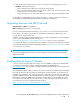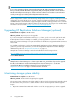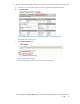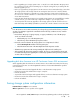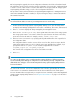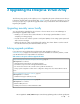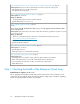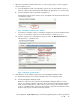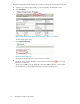HP StorageWorks 3000/5000 Enterprise Virtual Array updating product software guide (VCS 3.110) (5697-8108, March 2009)
Step 4. Halting all host access to the storage system for an offline upgrade (optional), page 43
Time required: Varies by host. Must be performed for each host accessing the storage system
– Halt all applications accessing the storage system.
– Stop all I/O to the storage system.
Step 5. Upgrading controller firmware to VCS 3.110, page 43
Time required: 25–30 minutes
Things you will need:
• HP StorageWorks EVA 3000/5000 controller media kit
– Upgrade VCS firmware to version 3.110.
Step 6. Upgrading disk drive firmware, page 48
NOTE:
If you are not using HP Command View EVA 6.0, you can only upgrade disk drive firmware offline
to an ungrouped disk.
Time required: Varies depending on the number of disk drives that must be upgraded. It can take 30 seconds
to 3.5 minutes per drive.
Things you will need:
• Disk drive code bundled image file, which can be downloaded from the following web site:
h
ttp://www.hp.com/support/evadiskfirmware.
– Download the disk drive firmware file.
– Upgrade the disk drive firmware.
Step 7. Entering passwords on the HSV controllers, page 52
Time required: 10–15 minutes
– Enter the OCP password.
– Enable password access in HP Command View EVA.
Step 8. Resuming storage system operation, page 54
Time required: Varies
– Restart applications accessing the storage system if an offline upgrade was performed.
– When running HP Continuous Access EVA, enable failsafe mode on all DR groups.
– If you changed any host LUN timeout values, reset them to their original values.
– Enable ISEE (if used).
Step 1. Checking the health of the Enterprise Virtual Array
Estimated time to complete: 20–30 minutes
Before upgrading your Enterprise Virtual Array, perform a final check of the overall status of all
components. The pre-upgrade checks should ensure that the storage system is ready for upgrading,
but the storage system status should be checked again.
Upgrading the Enterprise Virtual Array38