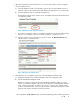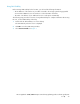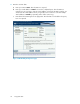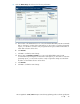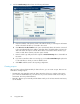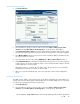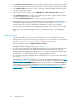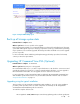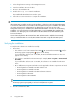HP StorageWorks 3000/5000 Enterprise Virtual Array updating product software guide (VCS 3.110) (5697-8108, March 2009)
Creating a report automatically
1. Click Data Collection.
2. Select the fabric for which you want to create a report from Select a switch group for data
collection. Check Collect data for all switch groups to create reports for all the fabrics.
3. Clear Capture Performance data. If you want to gather switch performance data, leave this option
selected. Selecting this option will increase the amount of time required to collect the switch data.
4. Select Mask IP Address check box if you do not want to send the IP address information (in the
raw report) outside your network.
5. Select a format for the report by selecting HTML Report or Microsoft Excel Report check box.
6. Click Start Data Collection. A message is displayed in the message area on successful completion
of data collection. If you have selected the option to collect switch performance data, it will take
at least 10 minutes to collect the data.
When data collection is complete, the raw data is sent to HP. The report is processed and the
formatted report returned to you within one business day.
7. When you receive the formatted report, save it to a temporary location on the management
server.
Creating a report manually
The SMTP server IP address of the primary switch on the SAN is obtained by the e-mail address you
entered on the Customer Details page. If SAN Visibility does not find the SMTP server or if you want
to create a report manually, follow the procedure below:
1. Click Data Collection.
2. Select the fabric for which you want to create a report from Select a switch group for data
collection. Check Collect data for all switch groups to create reports for all the fabrics.
HP StorageWorks 3000/5000 Enterprise Virtual Array updating product software guide (VCS
3.110) 27