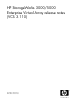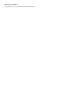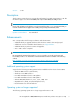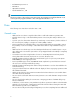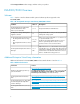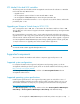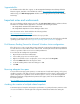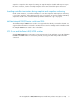HP StorageWorks 3000/5000 Enterprise Virtual Array release notes (VCS 3.110) (5697-8109, March 2009)
Supported disks
For information about disk drive support, see HP StorageWorks Enterprise Virtual Array disk drive
firmware support, available on the HP Manuals website: http://www.hp.com/support/manuals.
Under storage, click Disk Storage Systems and then select the appropriate array model under EVA
Disk Arrays.
Important notes and workarounds
This section identifies problem situations specific to the EVA3000/5000 hardware and VCS software.
Information for related software applications is included in the following documents:
• HP StorageWorks Command View EVA release notes
• HP StorageWorks Replication Solutions Manager release notes
These documents can be downloaded from the following website:
http://www.hp.com/support/manuals
Click Storage Software under Storage and then select your product.
Information on avoiding problem situations specific to operating systems can be found in the individual
operating system release notes. See “Supported operating system specifications” on page 7.
Disk Resource Pending Timeout for Microsoft Windows cluster configurations
If the disk resource count is greater than 8, HP recommends increasing the Pending Timeout parameter
for each disk resource from 180 seconds to 360 seconds. Increasing the timeout value helps maintain
continuous operation of disk resources across SAN perturbations.
To view and set the Pending Timeout parameter:
1. Open the Microsoft Cluster Administrator.
2. Select a disk group resource in the left pane.
3. Right click each disk resource in right pane, one at a time, and select Properties.
4. Select the Advanced tab from the Properties menu.
5. Locate the Pending Timeout value and change it to 360.
6. Click OK.
Reserving adequate free space
To ensure efficient storage system operation, a certain amount of unallocated capacity, or free space,
should be reserved in each disk group. The recommended amount of free space is influenced by your
system configuration. For guidance on how much free space to reserve, see the HP StorageWorks
Enterprise Virtual Array configuration best practices white paper, which can be downloaded from
the following website:
http://h18006.www1.hp.com/storage/arraywhitepapers.html
Avoiding slow creation of multiple related snapshots
To minimize impact of snapshot and snapclone performance on system performance, transition cache
on source virtual disks to write-through mode using HP Command View EVA before starting the
8