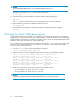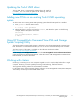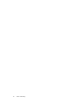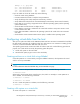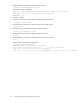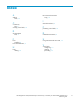HP StorageWorks 3000/5000 Enterprise Virtual Array connectivity for Tru64 UNIX installation and reference guide (5697-7045, November 2007)
•Size
• Present to host (the host you just created)
• OS U nit ID (located on the Virtual Disk Properties window) — Set this to a unique value for
each virtual disk. The OS U nit ID must be unique across the entire SAN.
NOTE:
The OS unit ID is optional for Tru64 UNIX. However, HP recommends that each virtual disk have
a unique ID number. You can use the OS unit ID to easily track the virtual disks presented to
the Tru64 UNIX host. When you list the drives using hwmgr,theyappearwiththeOSunitID
number you provide instead of the B/T/L information.
3. Select a LUN number if you chose a specific LUN on the Virtual Disk Properties window.
4. Restart the ser ver or rescan the bus (see Scanning the bus).
Verifying virtual disks from the host
You can verify that operating system hosts can access the virtual disks created o n the EVA3000/5000.
The host can recognize EVA devices either through a system restart or by rescanning the bus.
Scanning the bus
Scan the bus for the virtual disk from Tru64 UNIX and then display information about the EVA3000/5000
devices. Start the scan with the following commands to ensure that all the virtual disks become visible
to the host:
• For a noncluster configuration:
# evmwatch -f ’[name sys.unix.*]’ | evmshow | grep completed &
[1] 159102
# hwmgr -scan component
hwmgr: Scan request successfully initiated
A hardware scan has just completed
Wait for the message A hardware scan has just completed and then, using the PID
returned by the previous evmwatch com m a nd, kill the backg round evmwatch process. For example
(where 159102 is the PID):
Enter fg 159102, and then press Ctrl+C.
• For a cluster configu ration:
# evmwatch -f ’[name sys.unix.*]’ | evmshow | grep completed &
[1] 159102
# hwmgr -scan component -cluster
A hardware scan has just completed
hwmgr: Scan request successfully initiated
hwmgr: Scan request successfully initiated
hwmgr: Scan request successfully initiated
A hardware scan has just completed
A hardware scan has just completed
A hardware scan has just completed
Wait for the message A hardware scan has just completed to appear from each cluster
member and then, using the PID returned by the previous evmwatch command, k ill the background
evmwatch process. For example (where 159102 is the PID):
Enter fg 159102 and then press Ctrl+C.
14
Testing connections to the Enterprise Virtual Array