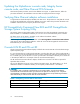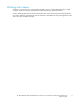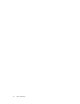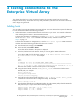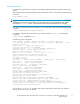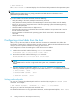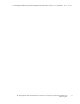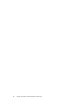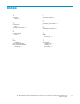HP StorageWorks 3000/5000 Enterprise Virtual Array connectivity for OpenVMS installation and reference guide (5697-7043, November 2007)
$ SHOW DEVICE DG
The $ SHOW DEVICE DG command displays a list of all virtual disks presented to the OpenVMS system.
NOTE:
Restarting the host system shows any newly presented virtual disks because a hardware scan is
performed as part of the startup.
If you are unable to ac cess the virtual disk, check the following:
• Verify all c abling to the switch, Enterprise Virtua l Array, and host.
• Verify all firmware levels (check the associated Enterprise Virtual Array release notes for details).
• Ensure you are running a supported version of the host operating system and latest Engineering
Change Order (ECO) kits.
• Check the SRM Console firmware on Alpha servers.
• Ensure that the correct host is selected for this virtual disk and that a unique OS Unit ID is used in
the HP Command View EVA.
• Ensure OpenVMS is selected as the o perating system for the virtual disk in the HP Command
View EVA.
• Check switch zoning.
Configuring virtual disks from the host
After you set up the virtual disks on the EVA and have rescanned or restarted the host, follow the
host-specifi c conventions for configuring these new disk resources. Refer to the documentation that came
with your ser ver for specific instructions on setting up disk resources.
Disk configuration consists of initializing the virtual disk resource as follows:
1. Initialize the virtual disk with the following INITIALIZE command:
INITIALIZE name-of-virtual-disk volume-label
2. Mount the virtual disk with the following MOUNT command:
MOUNT/SYSTEM name-of-virtual-disk volume-label
NOTE:
The /SYSTEM switch is used for a single stand-alone system. Use /CLUSTER for OpenVMS
clusters.
3. View the virtual disk’s information with the SHOW DEVICE command. For example, use the
following c om m a nd sequence to configure a virtual disk named data1 in a stand-alone environment:
$ INIT $1$DGA1: data1
$ MOUNT/SYSTEM $1$DGA1: data1
$ SHOW DEV $1$DGA1: /FULL
Setting p referred paths
You can set or change the preferred path used for a virtual disk by using the SET DEVICE /PATH
command
. For example:
$ SET DEVICE $1$DGA83: /PATH=PGA0.5000-1FE1-0007-9772/SWITCH
This gives you control of which path each virtual disk uses.
For additional information on using OpenVMS commands, see the O penVMS help file:$ HELP TOPIC
16
Testing connections to the Enterprise Virtual Array