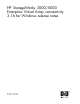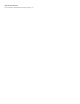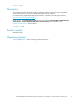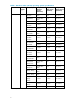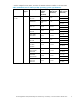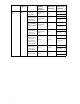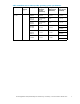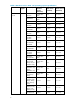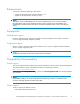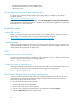HP StorageWorks 3000/5000 Enterprise Virtual Array Connectivity 3.1A for Windows Release Notes (5697-6386, June 2007)
• Intel-based ProLiant X86, and ProLiant Blade servers
• Intel-based EM64T ProL iant servers and Blade servers
• HP Integrity servers
HP StorageWorks Storage System Scripting Utility
The latest version of the HP Storage System Scripting Utility (SSSU) is available on the software
downloads website:
h
ttp://www.h
p.com/support/downloads
Under storage, click Storage soft ware, and then select HP StorageWorks Co mm and View EVA Software
under Storage Device Management Software. Select the version of the HP StorageWorks Command View
EVA Media Kit you want to download.
Important notes
Secure Path v
ersion
VCS 3.110 requires the latest version of Secure Path for your operating system. The current version of
Secure Path for your operating system can be found at the following web page:
h
ttp://h1800 6.w ww1.hp.com/products/sanworks/secure-path/index.html
Codeload usage
When a maximally configured system is running at maximum load, Secure Path timing constraints make
codeload functionality ineffective. The system may time-out before codeload is complete. Therefore, you
should perform VCS upgrades at an off-peak time.
SSSU
Changing comments on a disk enclosure
Use Command View EVA to change comments on a disk enclosure. If you try to change a disk enclosure
comment using SSSU, the following error message appears:
Error: Invalid Operation
Changing the name of a disk enclosure
Changing the name of a disk enclosure is not supported with SSSU or with Command View EVA. If you
try to change a disk enclosure name using SSSU, the following error message appears:
Error: I
nvalid Operation
Disk Resource Pending Timeout for large configurations
To ensure continuous operation of disk resources across SAN per turbations with disk resource counts
greater than eight, HP recommend s that the Pending Timeout parameter for each disk resource be
increased from 180 seconds to 360 seconds.
To view and set the Pending Timeout parameter:
1. Open the Microsoft Cluster Administrator.
2. Select a Disk Group resource in the left pane.
3. One at a time, right-click each Disk Resource in the right pane and select Properties.
4. Select the Advanced tab from the Properties menu.
10