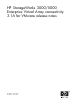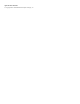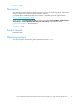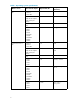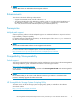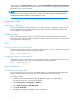HP StorageWorks 3000/5000 Enterprise Virtual Array Connectivity 3.1A for VMware Release Notes (5697-6387, June 2007)
Under storage, click Storage software, and then sele ct HP StorageWorks Comm and View EVA Software
under Storage Device Management Software. Select the version of the HP StorageWorks Command View
EVA Media Kit you want to download.
NOTE:
SSSU cannot run from an ESX or a GSX server. You must use a server running an SSSU-supported guest
Virtual Machine operating software, such as Windows or Linux.
Important notes
Host type for VMware
To ensure smooth system operation with VCS 3.110, set the host type to “000000002200282E”.See
the HP StorageWorks 3000/5000 Enterprise Virtual Array connectivity for VMware installation and
reference guide for more information.
Codeload usage
When a m aximally configured system is running at full load, codeload functionality is not effective
because the system may time out before codeload is complete. HP recommends that you always perform
VCS upgrades at an off-peak time.
SSSU
Changing comments on a disk enclosure
Use Command View EVA to change comments on a disk enclosure. If you tr y to change a disk enclosure
comment using SSSU, the following error message app ears:
Error: Invalid Operation
Changing the name of a disk enclosure
Changing the n ame of a disk enclosure is not suppor ted with SSSU or Command View EVA. If you try to
change a disk enclosure name using SSSU, the following error message appears:
Error: Invalid Operation
Host considerations
ProLiant BIOS with multiple HBAs
IfyouhaveaProLiantserverwithoneormoreHBAsinstalled,youmustchangetheMPSTableMode
setting in the BIOS; otherwise, the system m ay n ot be able to detect all attached devices.
To change the setting:
1. Press F1 to access the ROM-Based Setup Utility (RBSU) during power-on self-test (POST).
This typically occurs after 5i Disk Array initialization.
2. Select System Options > OS Selection > Windows.
3. Select Advanced Options > MPS Table Mode.
4. Select FULL TABLE APIC
5. Press Esc twice, and then press F10 to save the con figuration.
6