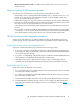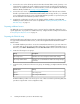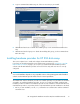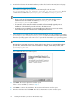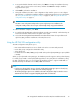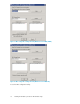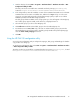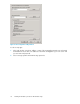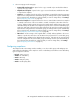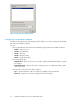HP StorageWorks Hardware Providers VDS/VSS Installation Guide (T1634-96097, December 2010)
7. To accept the default destination and continue, click Next. To change the installation directory
or folder, enter or browse to the new location, and then click Next. The Ready to Install the
Program window opens.
8. Click Install to perform the installation.
9. During the installation, the VDS or VSS configuration utility window opens. You can configure
VDS and VSS, or complete the installation and then configure VDS and VSS. For more information,
see “Using the HP EVA VDS configuration utility” on page 15, and “Using the HP EVA VSS
configuration utility” on page 17.
NOTE:
The VDS or VSS configuration utility window opens only during a new installation. The
configuration utility window does not open automatically during an upgrade installation.
10. When installation completes, click Finish.
11. To verify that the HP EVA VDS and VSS hardware providers were installed, confirm that they are
listed in the Windows Add or Remove Programs control panel.
12. Consult the HP StorageWorks EVA Hardware Providers Release Notes for required Microsoft
quick fixes (KBs), and then install them on the VDS/VSS server.
Using the HP EVA VDS configuration utility
The VDS configuration utility allows you to:
• Enter Command View EVA server access details such as the user name and password.
• List the disk groups configured in an EVA disk array.
• Select disk groups.
• For Windows Server 2003/2008, specify Vraid6 as the preferred parity RAID type option (default
is Vraid5).
When you specify Vraid6 as the parity type, the hardware provider supports it as the preferred parity
for a disk group. Vraid6 is a dual parity RAID type that uses two parity disks for redundancy. Using
the VDS configuration utility, you can configure the hardware provider to support Vraid6 LUNs on
HP EVA disk arrays in Windows Server 2003/2008 environments.
NOTE:
• If at least one enhanced disk group is selected, and the Vraid6 parity type option is selected, any
subsequent parity LUN that is created will use the Vraid6 parity type.
• The Vraid6 parity type option is not available in the VDS configuration utility for Windows Server
2008 R2 because Vraid6 is supported implicitly by the VDS 3.0 framework.
HP StorageWorks Hardware Providers VDS/VSS Installation Guide 15