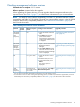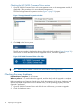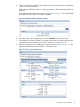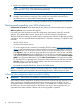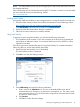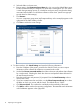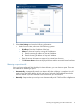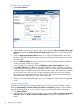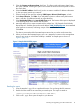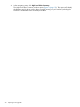HP P6000 EVA Updating Product Software Guide (XCS 11001100) (5697-2328, November 2012)
Creating a report automatically
1. Select Data Collection.
2. Select the fabric for which you want to create a report from the Select a switch group for data
collection list. Select the Collect data for all switch groups check box to create reports for all
fabrics.
3. Clear the Capture performance data check box. To collect switch performance data, leave
this option selected. Selecting this option will increase the amount of time required to collect
the switch data.
4. Select the Mask IP address check box if you do not want to send the IP address information
(in the raw report) outside your network.
5. Select a format for the report by selecting HTML Report, Microsoft Excel Report, or both.
6. Under Data Collection, click Start. On successful completion of data collection, a message is
displayed in the message area. If you selected the option to collect switch performance data,
it will take at least 10 additional minutes to collect the data. When data collection is complete,
the raw data is sent to HP. (You can view the collected files that are sent to HP in the Raw
Data screen that displays before the raw data is sent to HP.) The data is processed and the
formatted report is returned to you within one business day.
7. When you receive the formatted report, save it on a temporary location on the management
server.
Creating a report manually
To obtain the SMTP server for the e-mail address you entered in the Customer Details window,
select the Automatically e-mail the collected raw data on completion checkbox. If SAN Visibility
does not find the SMTP server or if you want to create a report manually, follow these steps:
1. Click Data Collection.
2. Select the fabric for which you want to create a report from the Select a switch group for data
collection. Select the Collect data for all switch groups check box to create reports for all
fabrics.
18 Preparing for the upgrade