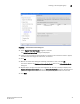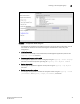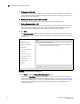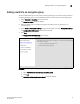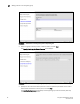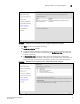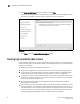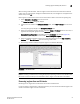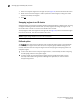Brocade Fabric OS Encryption Administrator's Guide v6.3.0 (53-1001341-02, July 2009)
Encryption Administrator’s Guide 51
53-1001341-02
Creating high availability (HA) clusters
2
When creating a new HA Cluster, add one engine to create the cluster and then add the second
engine. You can make multiple changes to the HA Clusters list; the changes are not applied to the
switch until you click OK.
Both engines in an HA cluster must be in the same fabric as well as the same encryption group.
1. Select Configure > Encryption from the menu bar.
The Encryption Center dialog box displays.
2. If groups are not visible in the Encryption Devices table, select View > Groups from the menu
bar.
The encryption groups display in the Encryption Devices table.
3. Select an encryption group from the tree, and select Group > HA Cluster from the menu bar, or
right-click the encryption group and select HA Cluster.
Encryption Group Properties are displayed, with the HA Clusters tab selected (Figure 35).
Available encryption engines are listed under Non-HA Encryption Engines.
4. Select an available encryption engine, and a destination HA cluster under High-Availability
Clusters. Select New HA Cluster if you are creating a new cluster.
5. Click the right arrow to add the encryption engine to the selected HA cluster.
FIGURE 35 HA Clusters tab
NOTE
If you are creating a new HA cluster, a dialog box displays requesting a name for the new HA cluster.
HA Cluster names can have up to 31 characters. Letters, digits, and underscores are allowed.
Removing engines from an HA cluster
Removing the last engine from an HA cluster also removes the HA cluster.
If only one engine is removed from a two-engine cluster, you must either add another engine to the
cluster or the other engine must be removed too.